Resurs Bank - Magento 2 module for MAPI integration
Table of Contents
- Resurs Bank - Magento 2 module for MAPI integration
- Installation
- Configuration
- Part payment widget
- Order placement
- Order management
- Payment history
- Troubleshooting
- Advanced settings
- Cache
This module integrates MAPI (Merchant API) with Magento 2. It uses the Ecom library (https://bitbucket.org/resursbankplugins/ecom2/) for this.
This document describes how to install and configure the module, and various features made available by the module.
Installation
You can use Magento MarketPlace to simplify installation. Doing so will effectively do the same thing as installing the resursbank/magento-all package using Composer:
composer require resursbank/magento-all
Which will install all Resurs Bank modules and their dependencies. This may include packages containing features/API integrations you may not need. If you only need the MAPI module, you can install it separately using Composer:
composer require resursbank/magento-mapi
The command above will install only the MAPI module and its dependencies:
resursbank/ecomresursbank/magento-mapiresursbank/magento-coreresursbank/magento-ordermanagement
Please note that you may also wish to install the resursbank/magento-partpayment package if you wish to display the part payment widget on your product pages. This widget is covered briefly below as it has its own documentation.
Configuration
Once installed you will need to enter your API credentials and select a Store to use with the module. You can do this by navigating to the Resurs Bank Payment Method configuration page in the Magento Admin Panel:
- Navigate to Stores > Configuration > Sales > Payment Methods.
- Click on the Resurs Bank tab to expand it.
- Click on the Resurs Bank API tab to expand it.
Please configure the following:
- Checkout Type: Select Resurs Merchant API
- Environment: Select Production or Test, depending on whether this is a production or test environment.
- Client ID: Enter your Resurs Bank API Client ID.
- Client Secret: Enter your Resurs Bank API Client Secret.
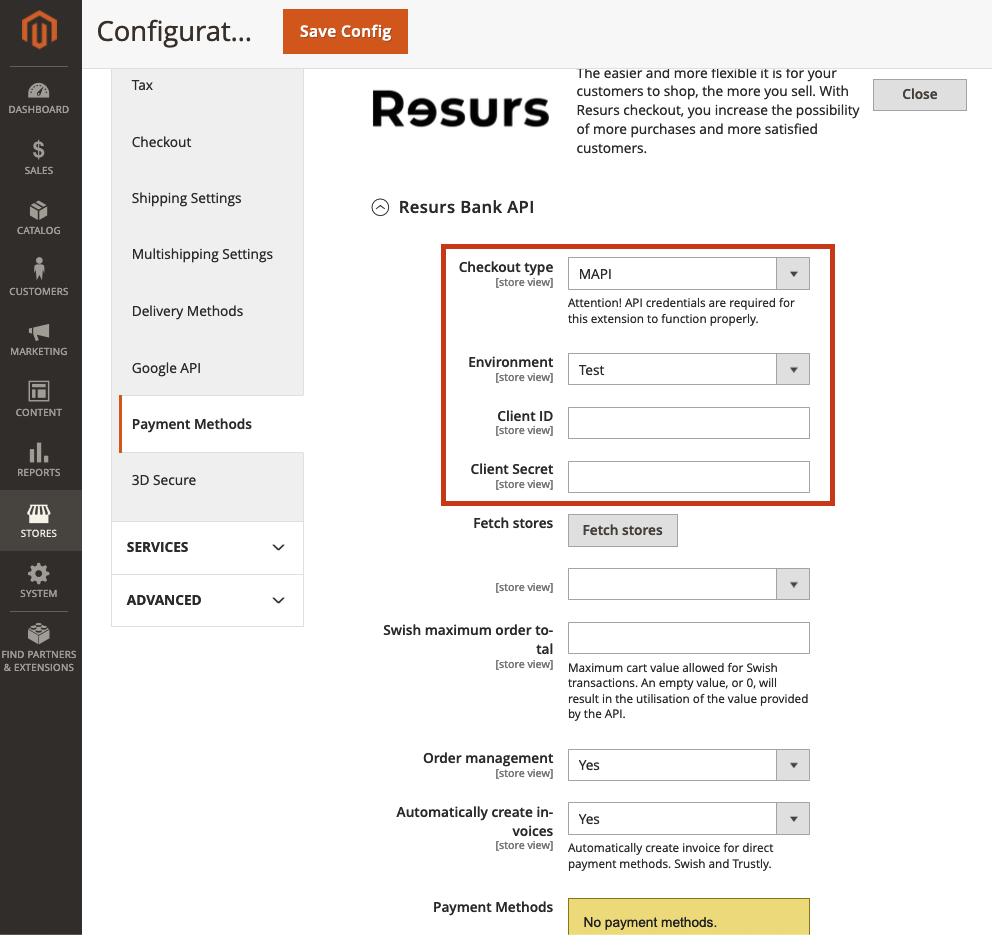
Note: you use different accounts for production and test environments. Never use your production credentials in a test environment.
Now click on the Fetch stores button to fetch the stores available on your API account. These will be added to the select-box just below the button. Select the store you wish to use with the module.
Note: store in this context refers to stores configured on your API account at Resurs Bank, it has nothing to do with the Stores in Magento.
Click the Save Config button at the top of the page to save your settings. You should now take a moment to validate your configuration:
Confirm that payment methods are resolved
The list displaying payment methods available for your API account and Store should now be populated.
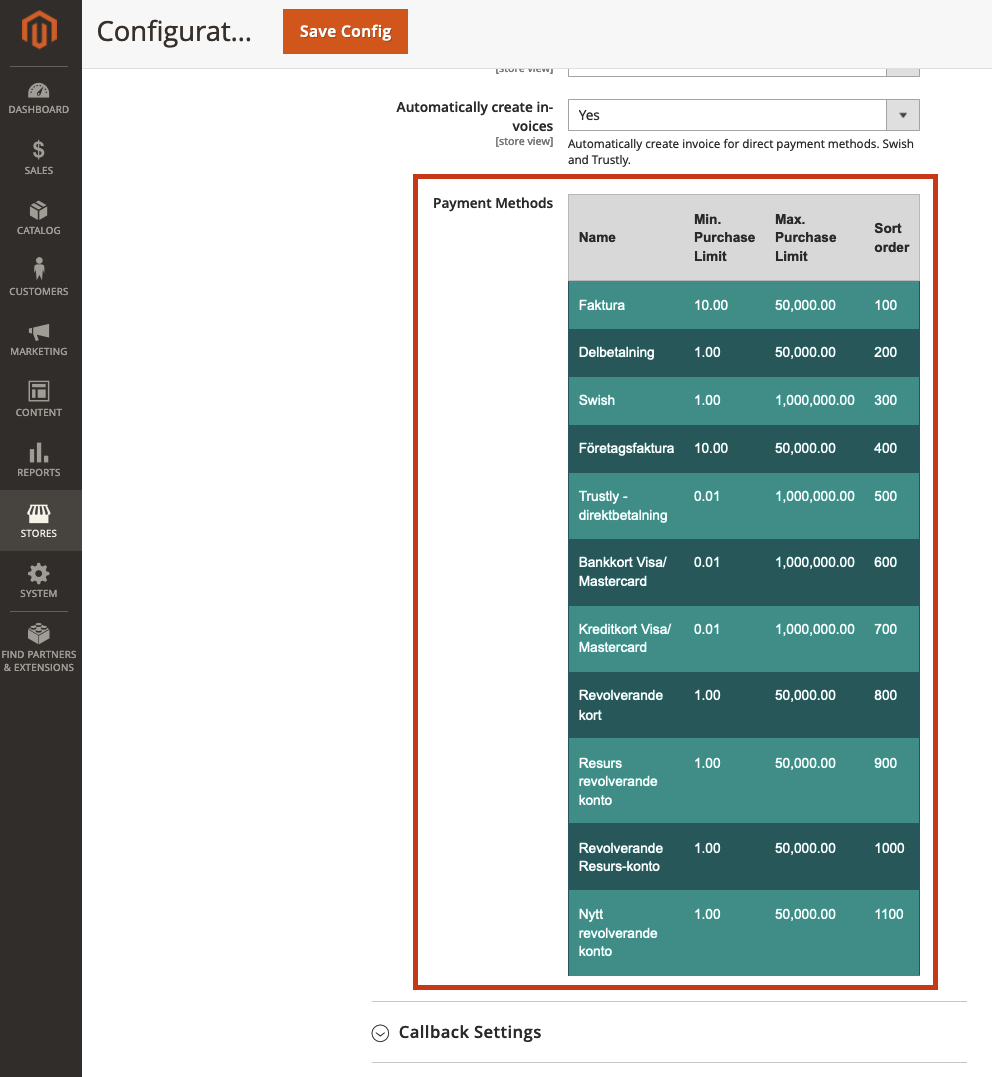
Note that the content of this list is individual to your API account and Store.
Confirm callbacks work
Callbacks are used to notify your Magento store of changes to the payment at Resurs Bank. This is important for updating the order status in Magento when the payment status changes at Resurs Bank.
The configuration includes the capability to test that these callbacks can reach your Magento store. Firstly, you must a Store View to operate under:
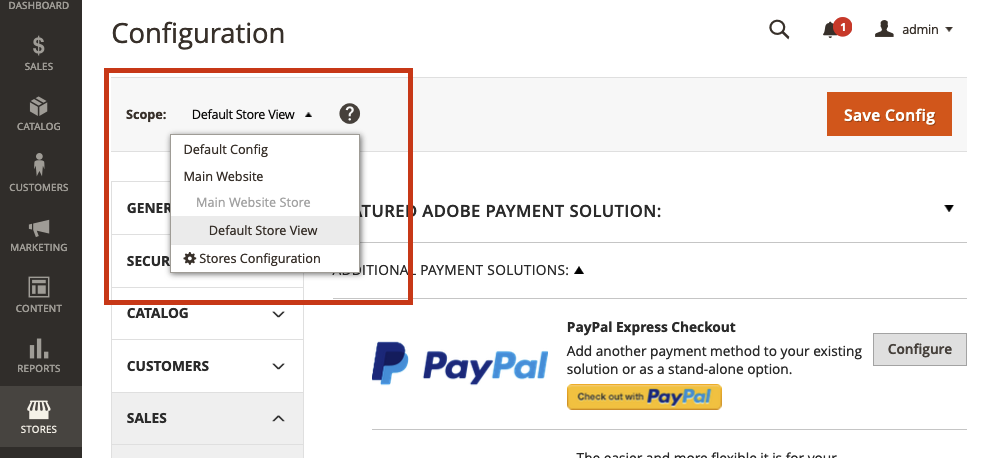
This is because a Magento installation may consist of multiple Store Views, each with its own URL (https://eacmple.org.se/ for one store view, and https://example.org.no/ for another).
In order for us to know which URL to use for the callback, you must select to view the configuration in the context of a specific Store View.
Having done this, click on the Perform Test button in the Callback Settings section as shown below.
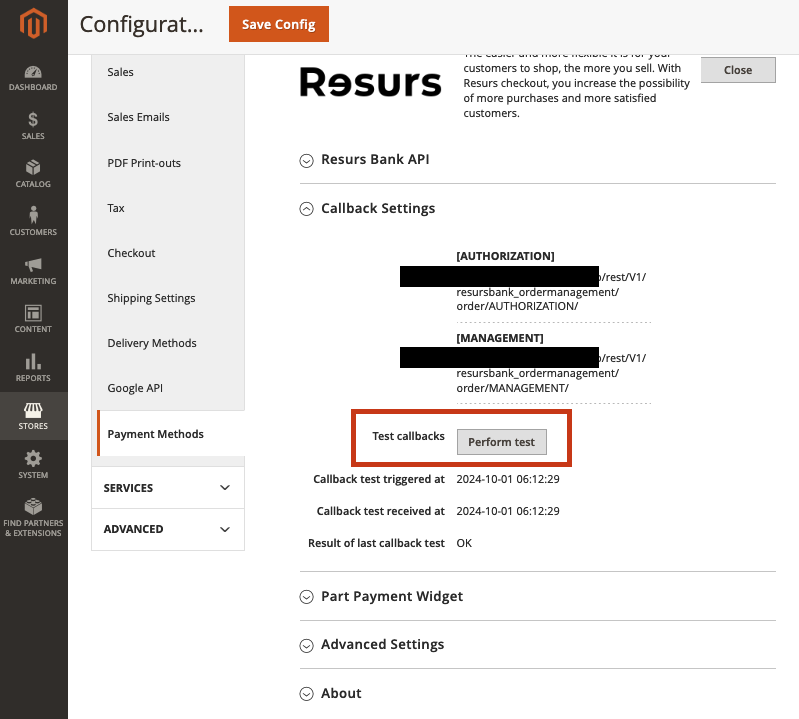
We’ve blurred the URL in the screenshot above, but you should see the URL of your Magento store listed above. The outcome of the last test callback is listed directly below the button.
Please note that this module will only make use of the Authorization callbacks. These are sent during the checkout process when an order is created.
Management callbacks are sent to you when specific events occur on a payment at Resurs Bank. Such as the payment being debited. We do not implement these callbacks in this module because it’s difficult to generalize the handling of them in the context of Magento.
However, should you have any special needs (such as an ERP system or likewise that needs notifying of these events), you can implement this yourself by looking at our implementation of the Authorization callbacks, and referring to the Ecom library (our library for API communication) documentation.
Additional API settings
You will also find the following settings in the Resurs Bank API section:
- Swish maximum order total: The maximum order total for which Swish is available as a payment method.
- Order management: Enable / disable API calls to Resurs Bank when invoices, etc. are created in Magento. Order management capabilities will be covered in a separate section below.
- Automatically create invoices: Automatically create an invoice in Magento for orders paid using direct payment methods (such as card payments or Swish).
Part payment widget
Requires the composer package resursbank/magento-partpayment
This widget will be displayed on your product pages to give customers an idea of what the monthly cost would be if they choose to pay using a part payment based method.
For the Swedish market the widget also displays a legally required consumer credit warning.
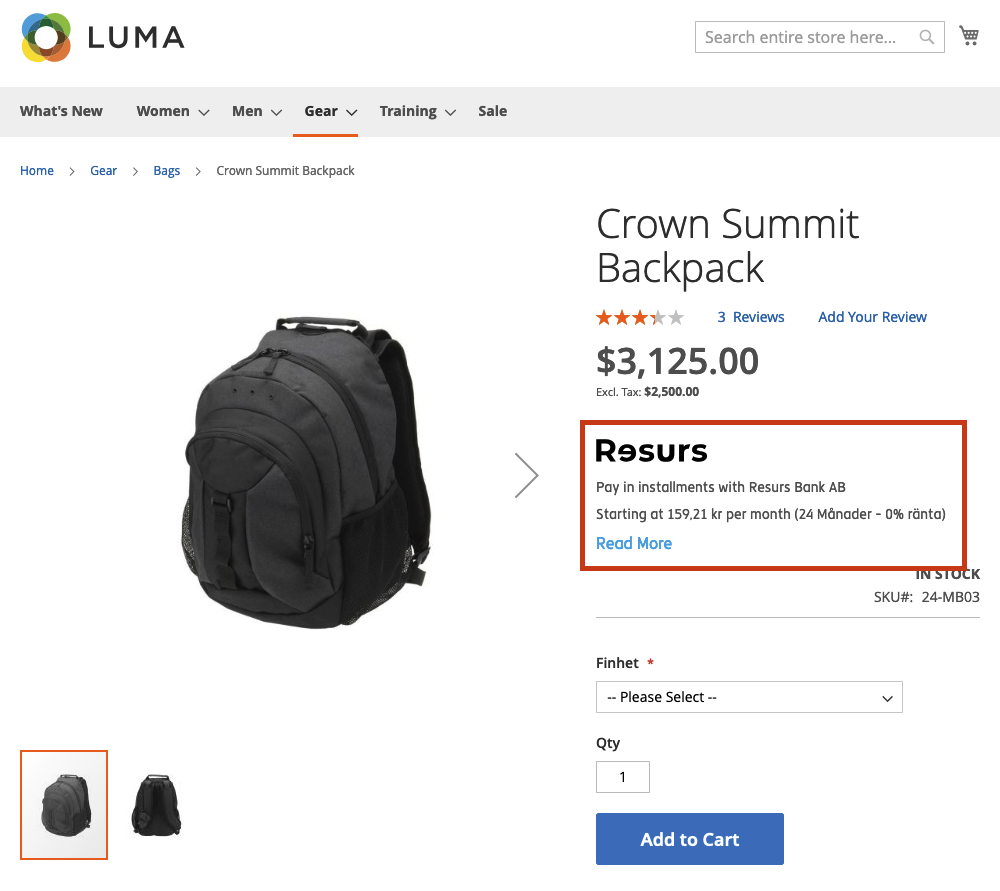
The calculation of the monthly cost is based on a pre-configured Payment Method and Period in the admin panel.
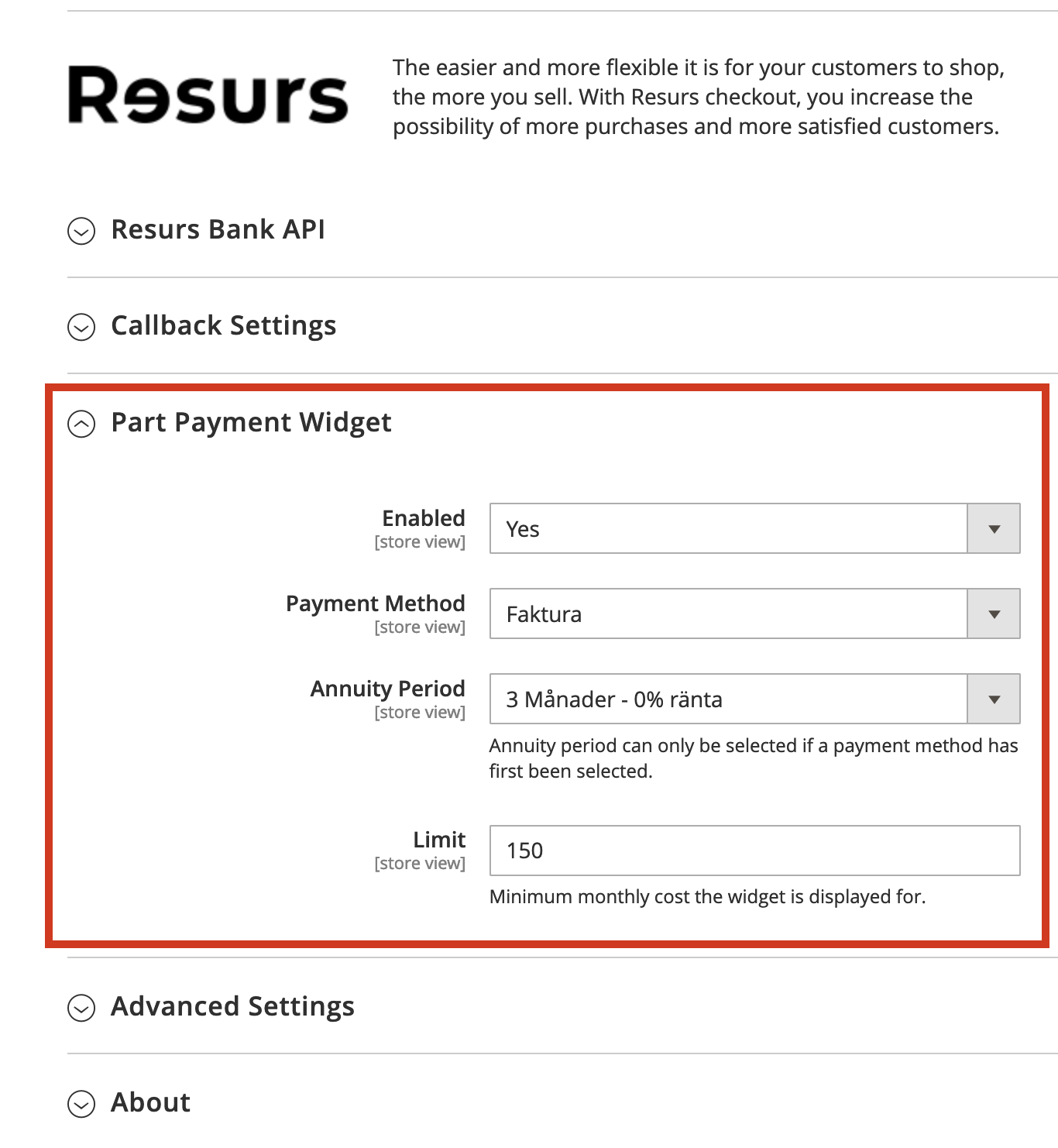
The Limit should not be set below 150 (SEK, NOK, DKK) and 15 EUR in Finland. This is the minimum monthly instalment payment limit set by Resurs.
Please note that this example renders the widget for a Swedish API account. Hence the currency is SEK.
The price calculated in the widget changes on the fly as the customer selects potential options for the product or change the quantity.
Clicking the Read More link in the widget content will display a modal with SECCI information. You can also configure the module to instead display the “legacy” modal with more information about the payment method in context to configured product price.
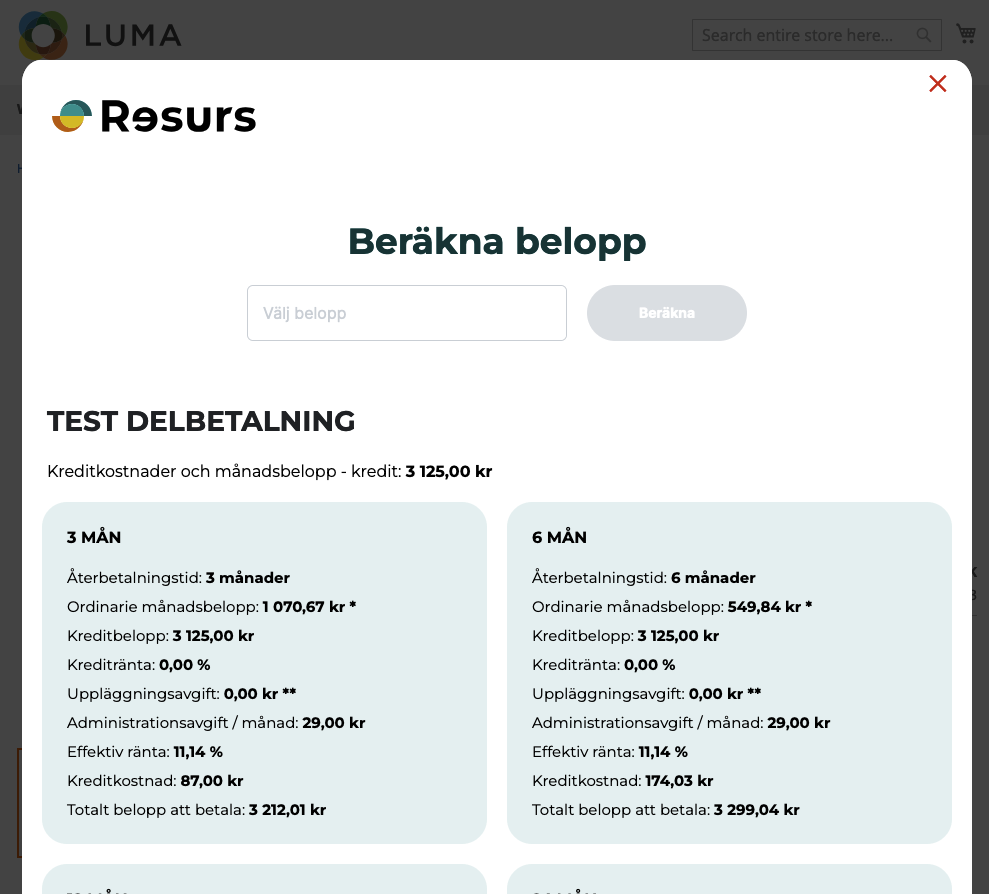
Order placement
When a customer proceeds to checkout they will have the option to fetch their address information using their social security number (or organization number for companies).
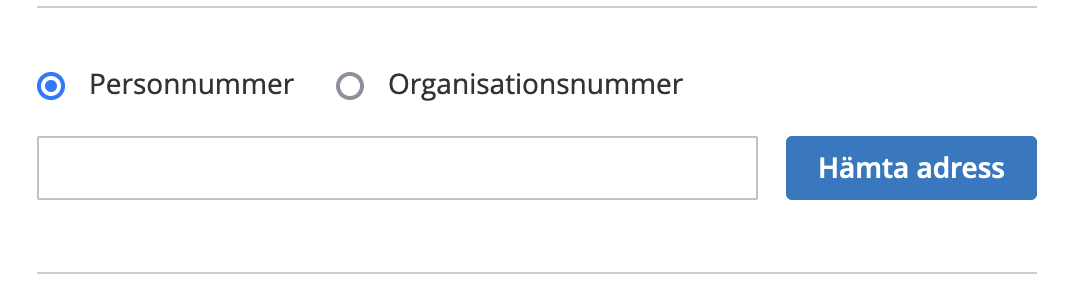
In the next step they will select their desired method of payment and place the order.
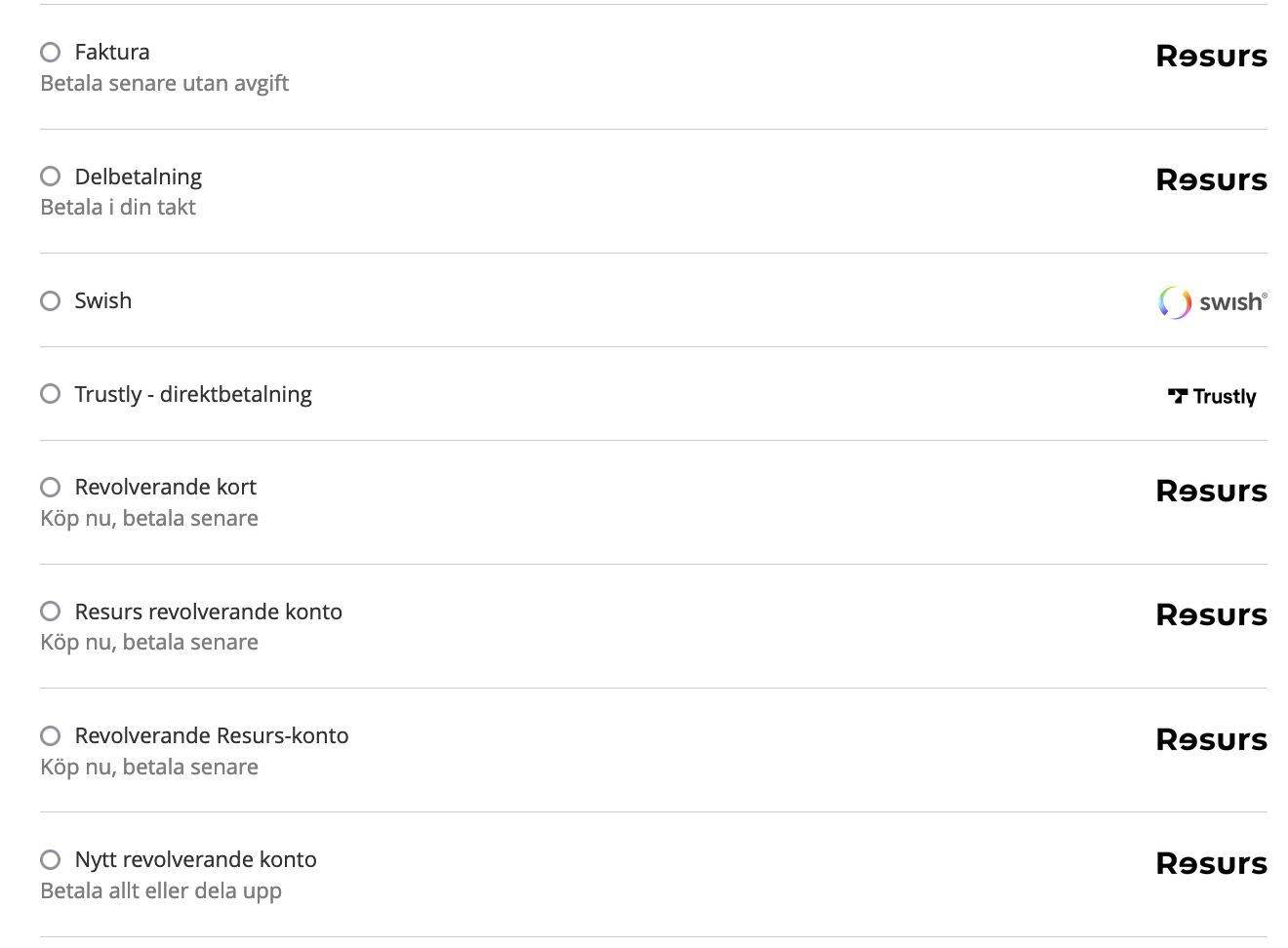
This will redirect them to the gateway, where they will complete the payment.
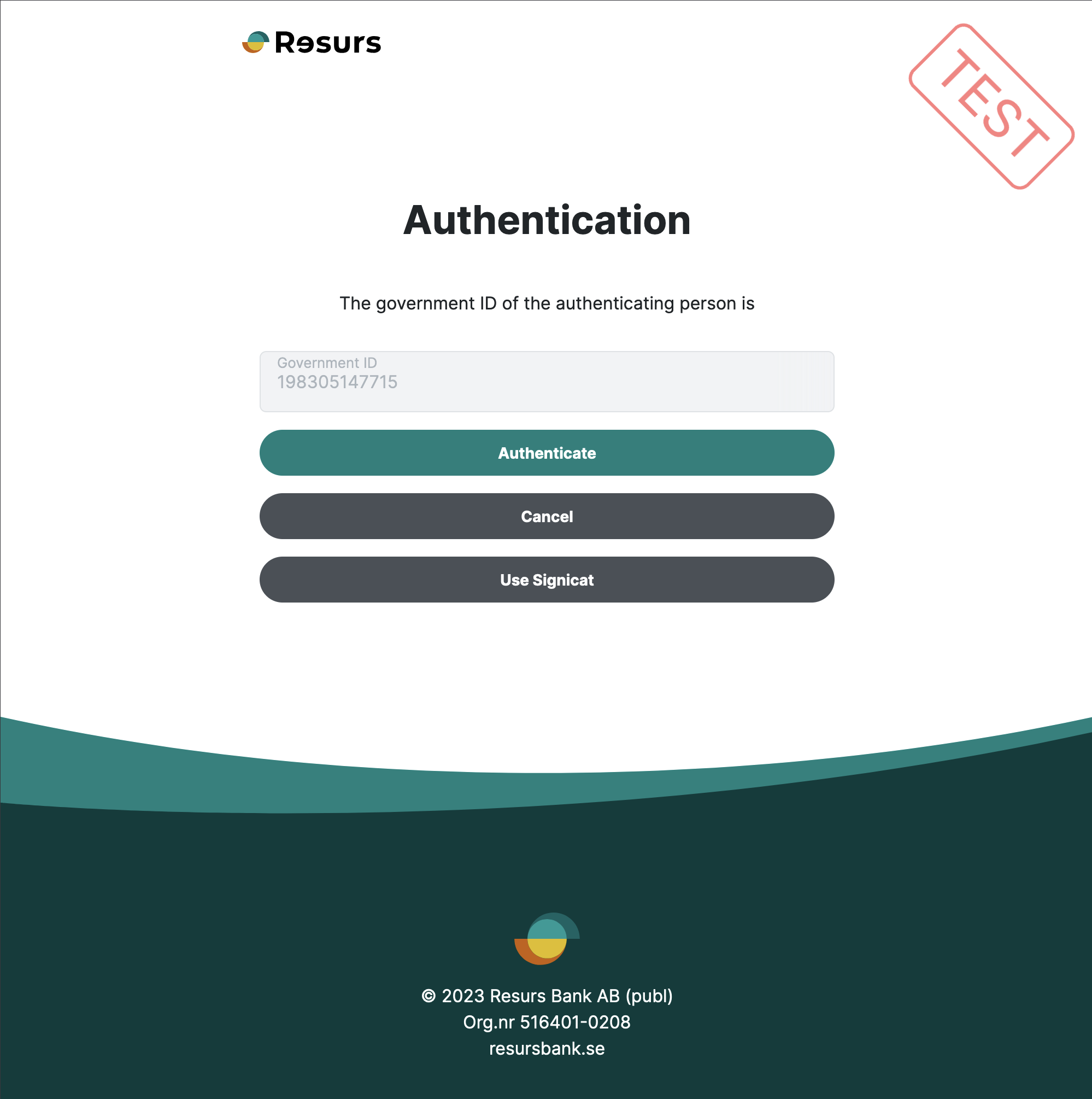
Depending on the outcome of the payment the customer will now be redirected to one of three potential places in Magento:
- The payment succeeded and the customer is redirected to the order success page.
- The payment failed and the customer is redirected back to the checkout page, an error message is displayed, and their cart is rebuilt, so they can try a different payment method.
- There is an error while attempting to rebuild the customers shopping cart in Magento. In this case the customer is redirected to the order failure page.
Order management
When visiting the order view page in Magento you will see an information widget at the top of the page, containing a brief summary of the payment in its current state at Resurs Bank.
The same widget will be displayed on other relevant pages, such as various invoice and creditmemo pages.
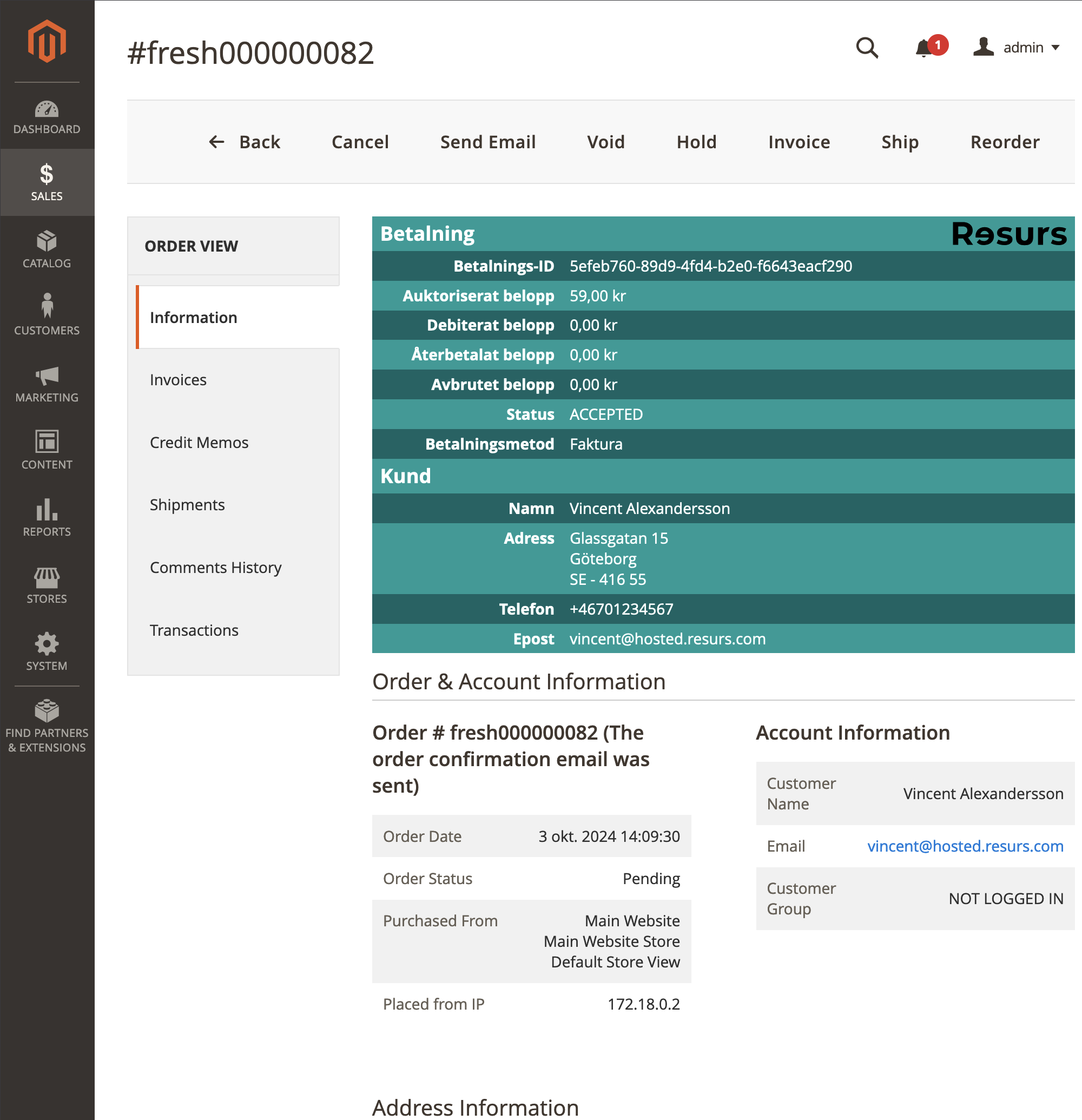
Capturing a payment
This is the action of capturing the payment from the customer. This is done when the invoice (receipt) is created in Magento.
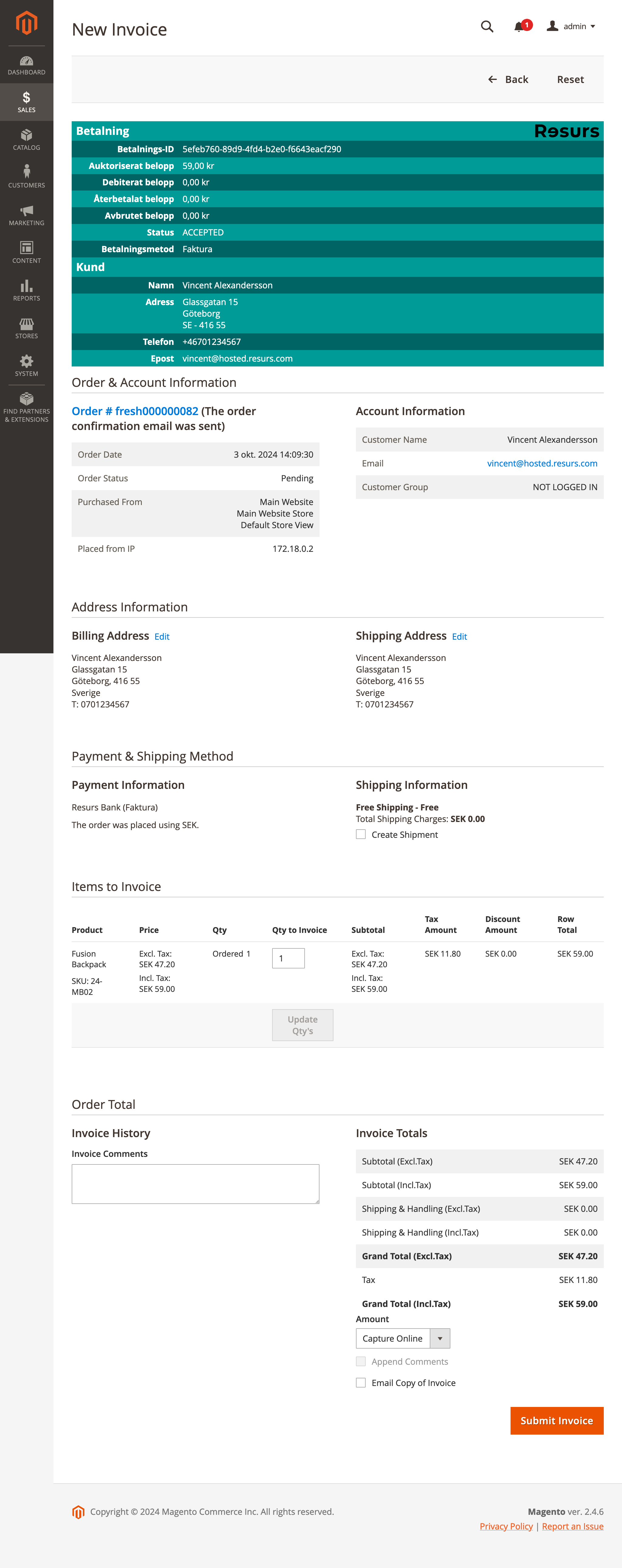
You can perform several captures, if you wish to only debit a few items at a time.
If you wish to avoid the API call for any reason (for example the API might be temporarily offline), you can capture the payment offline. This means the receipt is created in Magento, but no API call is made to Resurs Bank. You can later capture the payment manually at Resurs Bank through Merchant Portal.
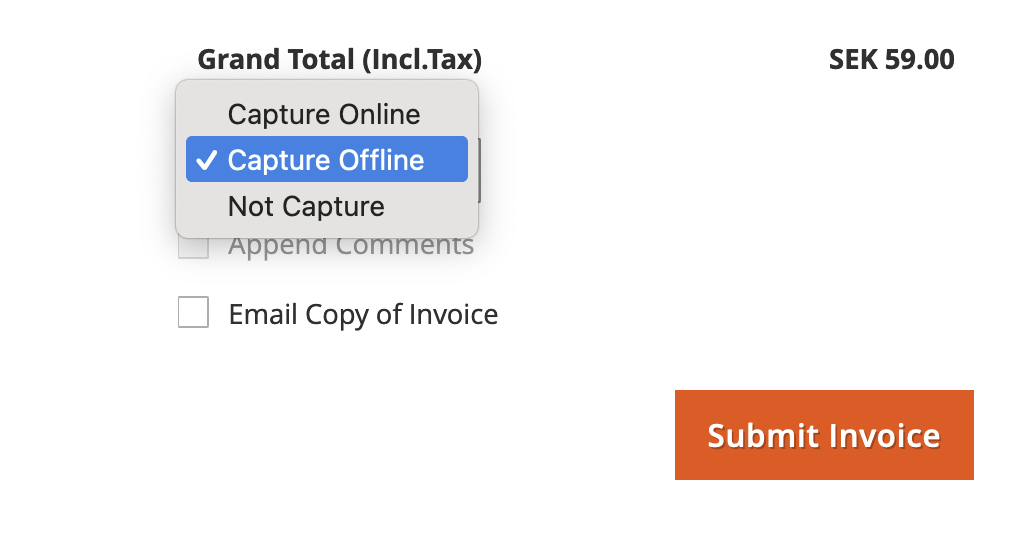
Refunding a payment
Creating a creditmemo in Magento will likewise refund the payment at Resurs Bank. As with capture, you can choose to only refund a part of the invoice.
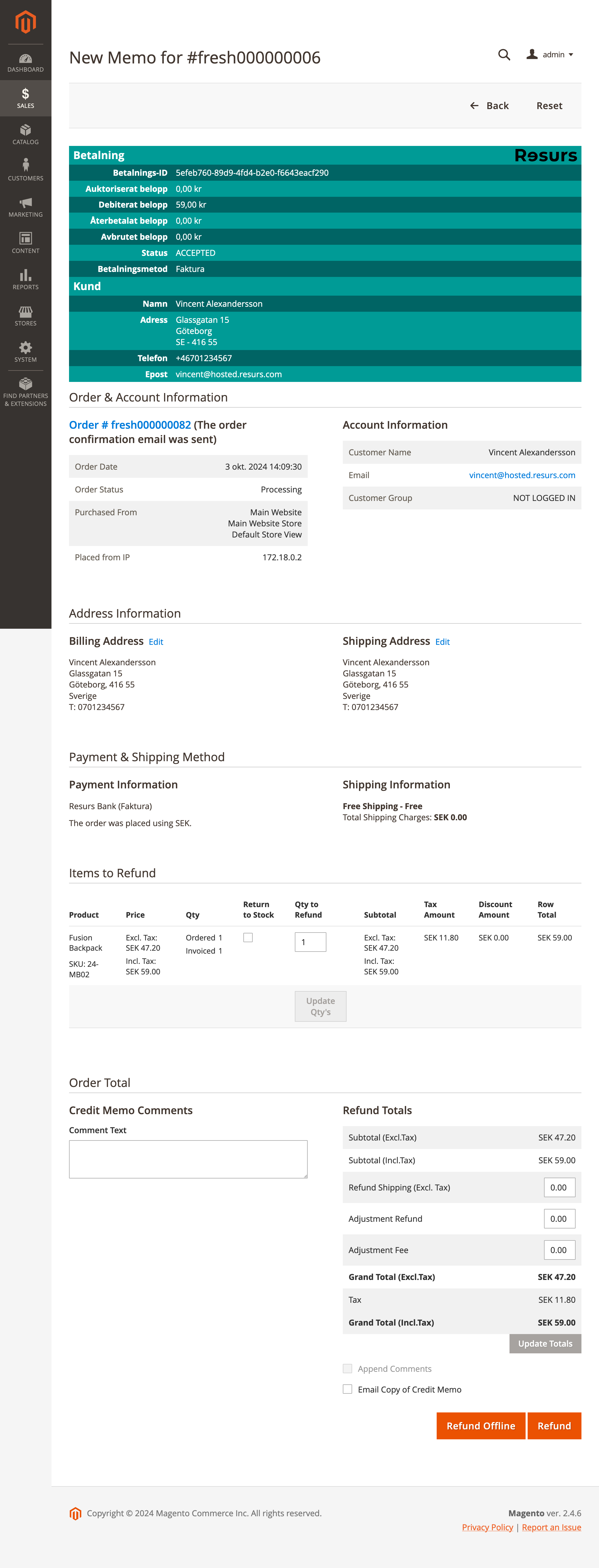
Again, as with capture, you can choose to refund the payment offline.
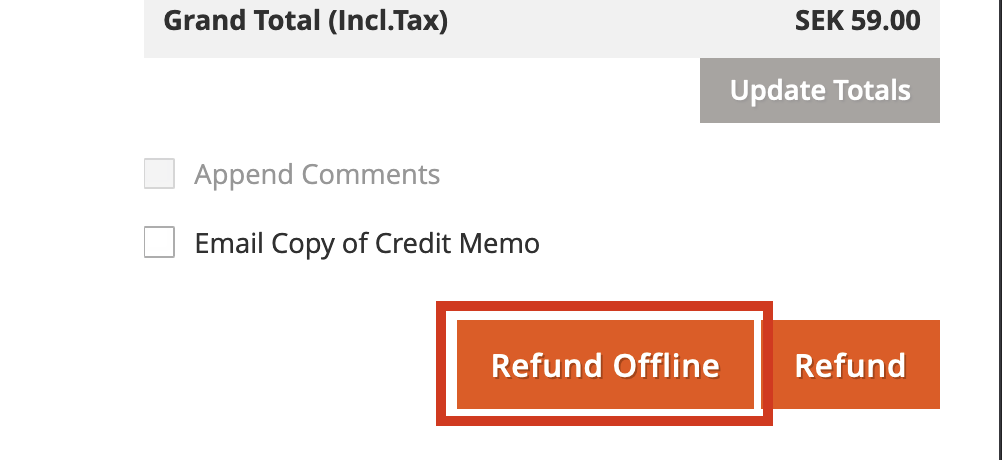
Canceling a payment
Clicking the Cancel button on an order will cancel the payment at Resurs Bank in its entirety.
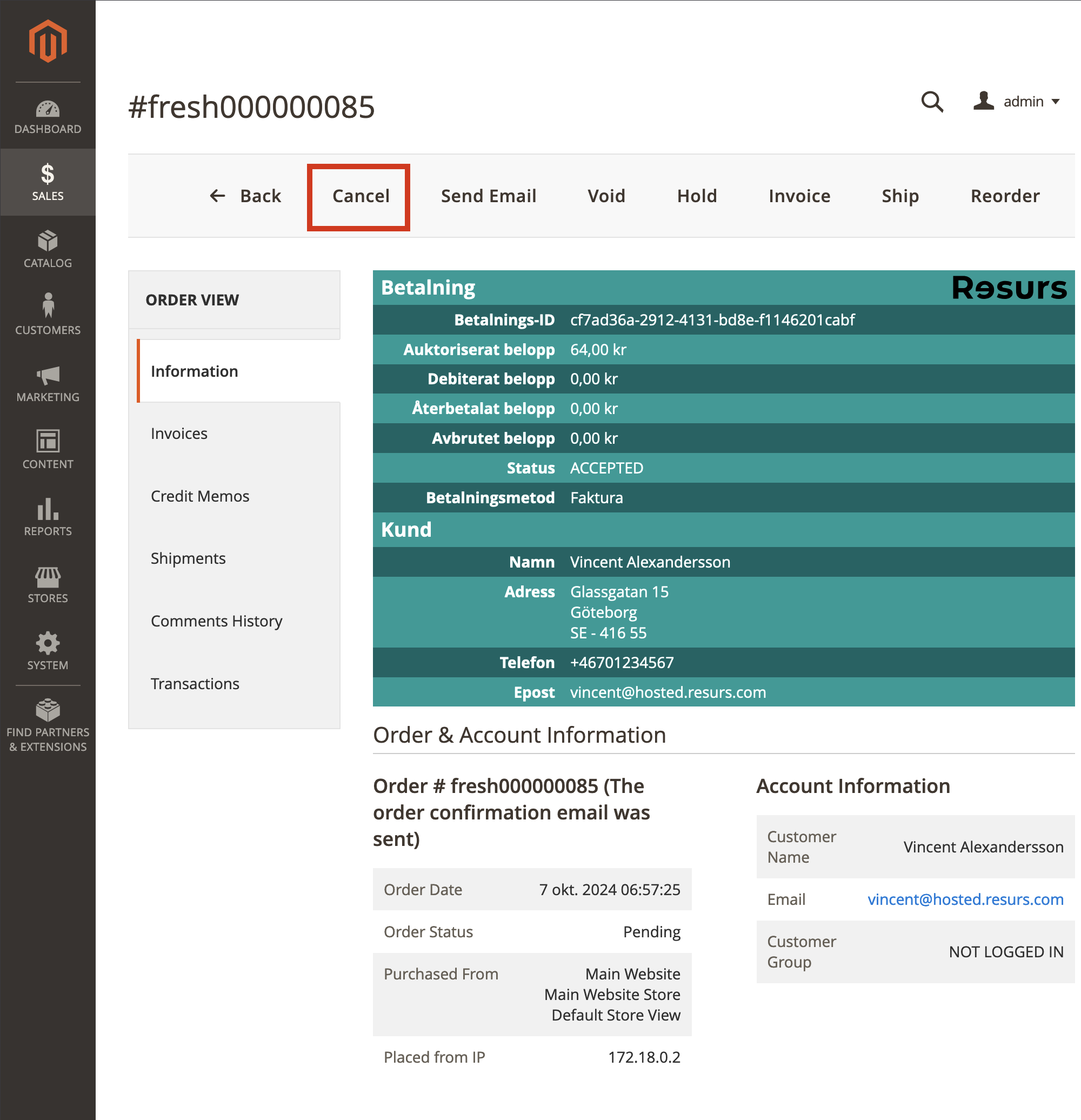
Order management settings
Finally, you can choose to enable or disable the order management features in the Resurs Bank API section of the configuration.
The module will create an invoice in Magento for all Direct debit payment methods (Swish, Trustly, Vipps).
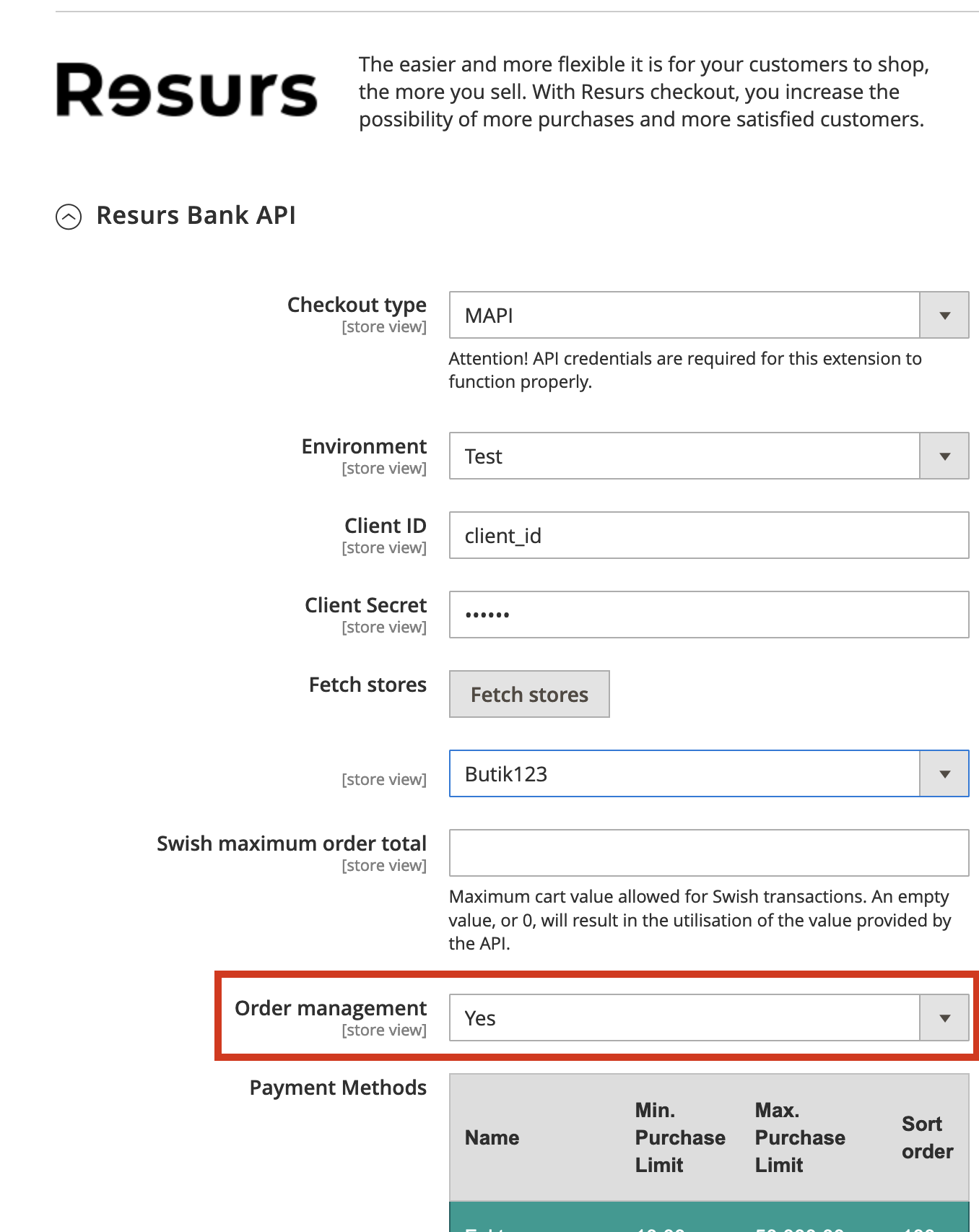
Payment history
At the bottom of the order view page we’ve added a *Payment History button.
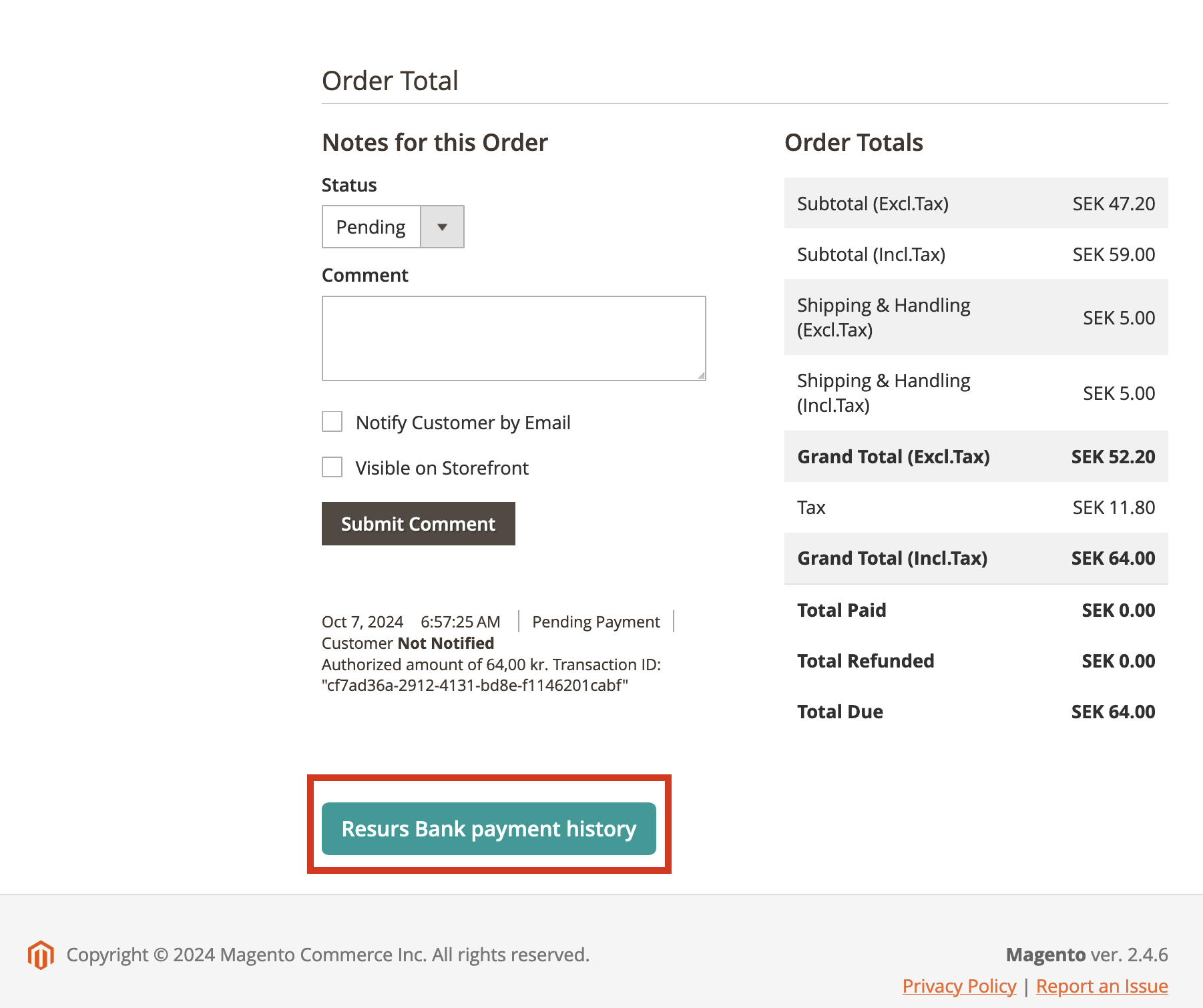
Clicking this button will open a modal, showing actions taken on the order in relation to the payment at Resurs Bank.
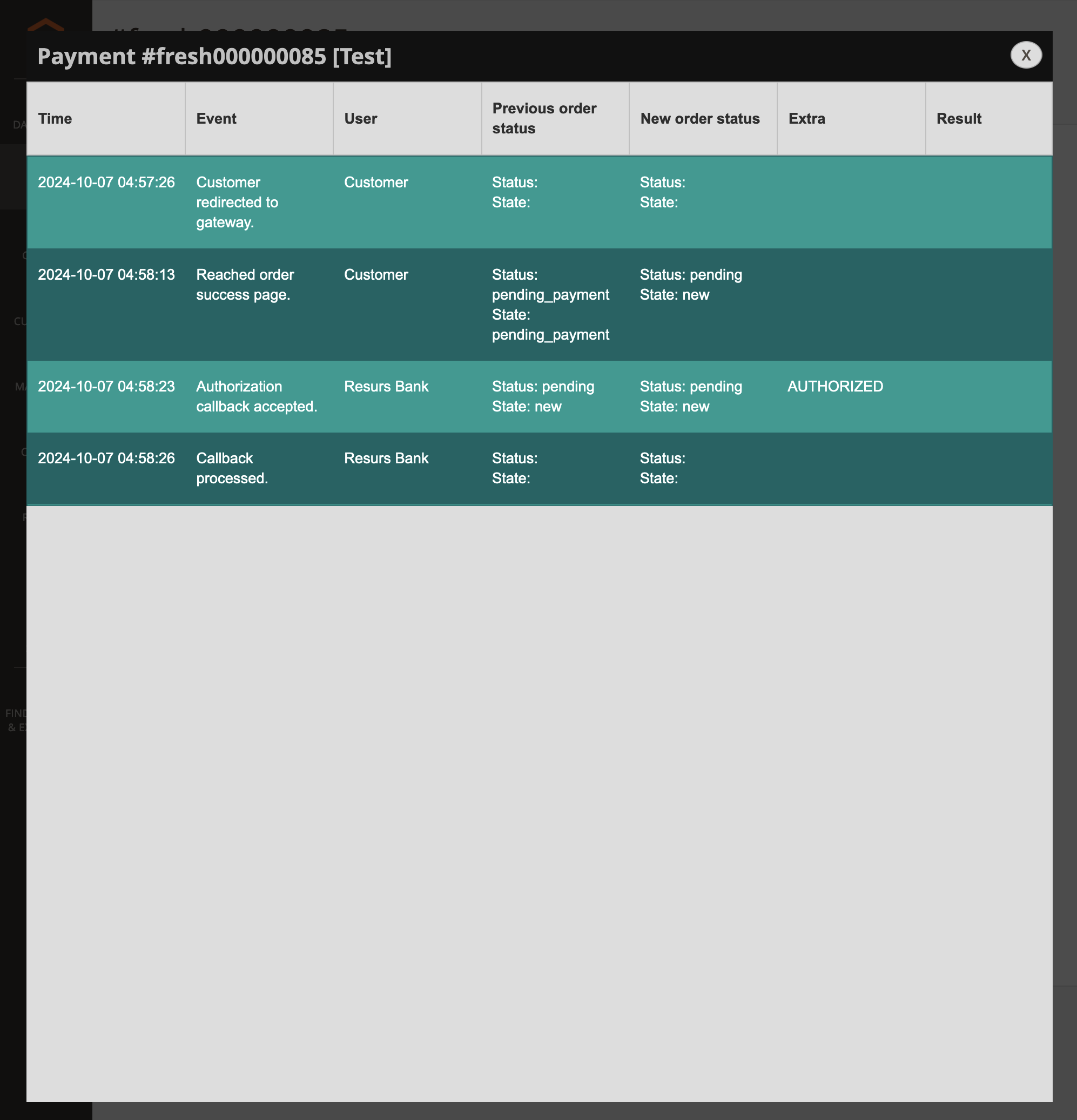
Please note that order state and status is only manipulated by us during the order creation. Once the checkout process has been completed we never alter these values directly.
Troubleshooting
While we strive to make the module as robust as possible a conflict with another module, misconfiguration of ours, or a custom modification on your end may cause issues. Since Magento is a modular system you wil probably have the most luck by letting your own developer research a problem before contacting us.
First make sure that logging is enabled and that the loglevel is set to error or higher, debug being the most verbose.
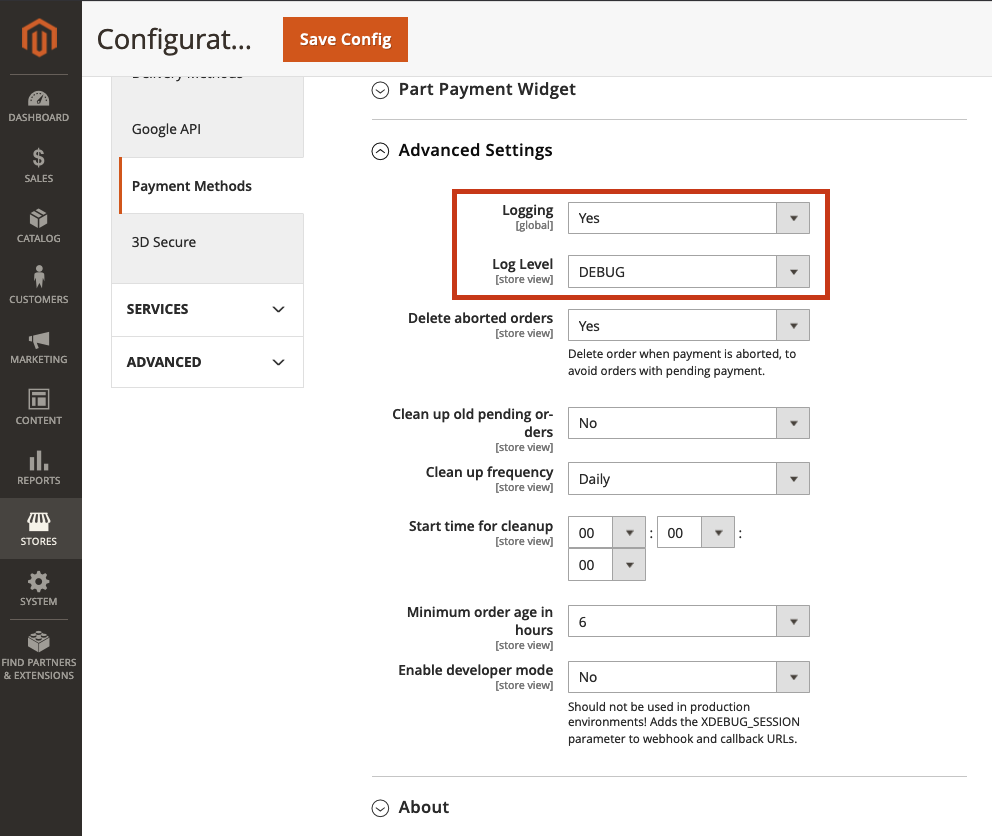
All logs in var/log prefixed with resursbank_ are related to our modules. The Ecom library has its very own logfiles, stored in var/log/resursbank.
Keep an eye on the logfiles are you recreate your issue. If you can’t find the issue in the logs and/or believe it to be a malfunction in our module, please contact us, and please include the information listed in the About section to help us speed up the process of resolving the issue.
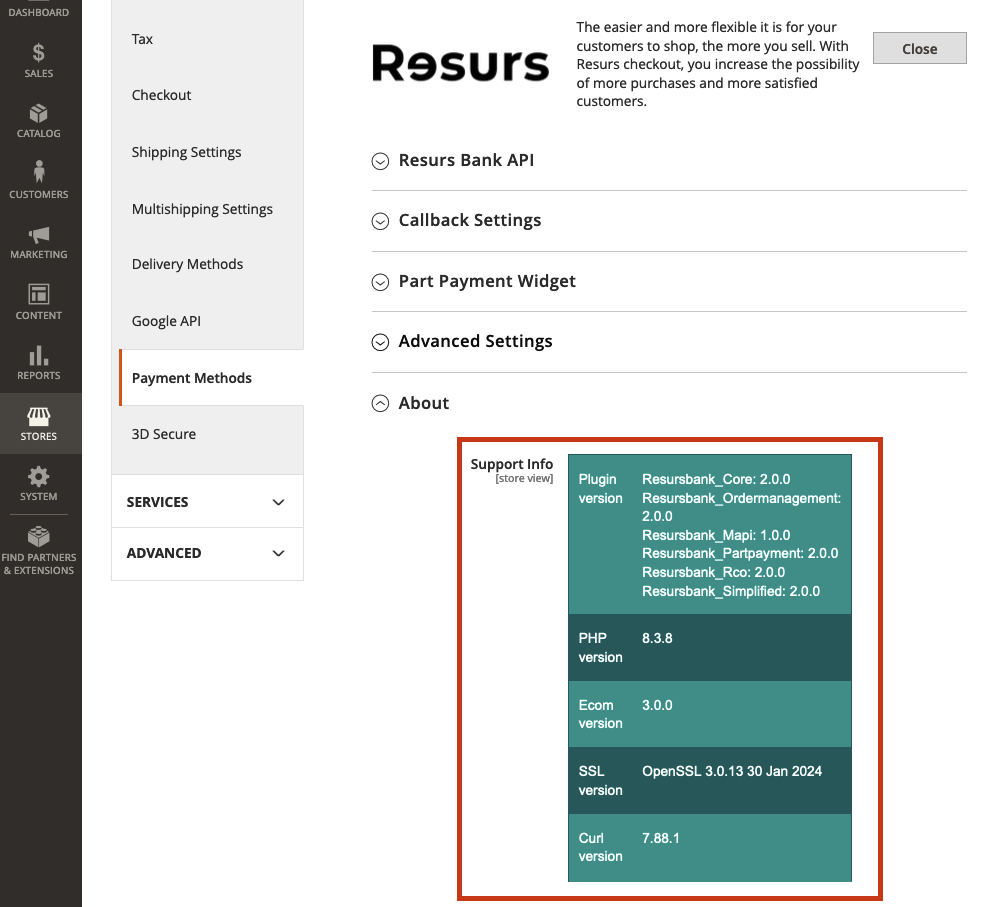
Advanced settings
This section briefly covers some optional settings you can utilize.
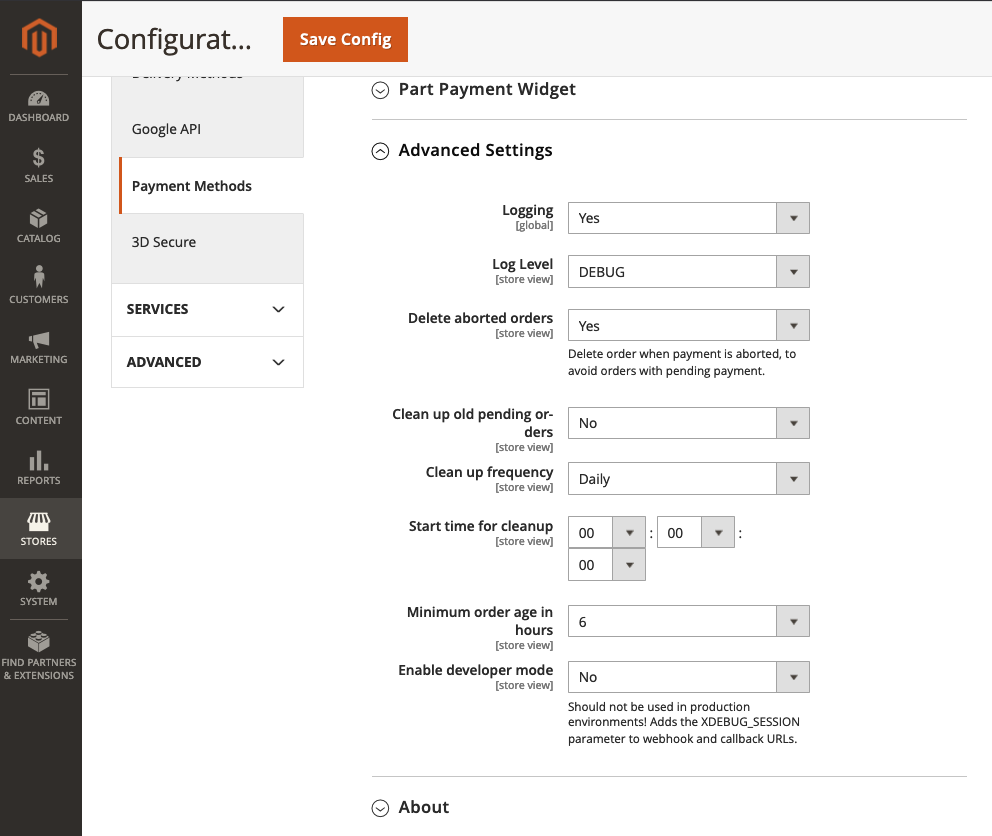
Delete aborted orders
When a customer performs a purchase the order is created within Magento before the customer is sent to the gateway to complete the payment. If the customer cancels the payment at the gateway, or if the payment fails, the order is left in Magento.
By applying this setting you can choose to delete these orders automatically, avoiding unnecessary clutter in the order list.
Enable developer mode
If you need to debug any of the module’s AJAX calls this setting can be useful. When enabled it appends a configurable XDEBUG_SESSION parameter to internal URLs used by the module.
It is not recommended to have debugging enabled in production environments.
Cache
The module adds a custom cache option which governs everything that is specifically cached through our module.