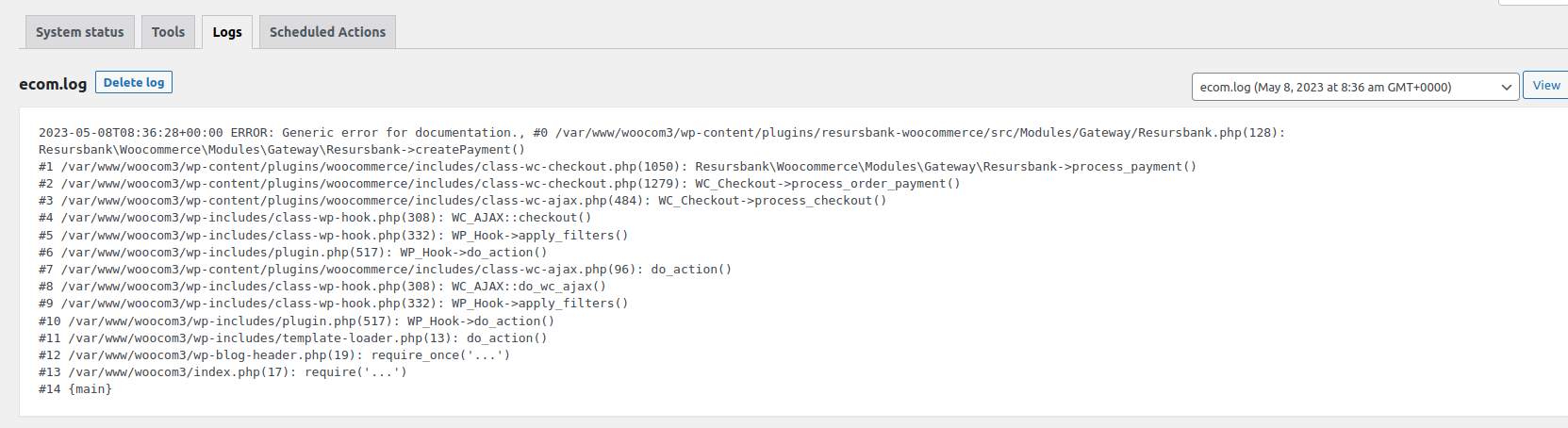Resurs Merchant API 2.0 for WooCommerce
This section is reserved for the new WooCommerce plugin from Resurs bank.
Requirements
- At least PHP 8.1
- At least WooCommerce 7.6.0
- SSL-connectivity (preferably OpenSSL)
- CURL (ext-curl with necessary libraries) 7.61.0 or higher
- Curl with CURLAUTH_BEARER-support
If you run Ubuntu (bionic) the lowest available curl version will probably be 7.58.0 (focal is currently - aug22 - on 7.68) and in many systems bearers was introduced in 7.61.0 - however, you need to make sure it is really present in newer releases too.
Upgrade information
Are you installing this module over the prior release (2.2-series)? Make sure you uninstall the old plugin before installing this. We’ve seen conflicts between the both releases, for where the old plugin overrides parts of the new by stating that the CURLAUTH_BEARER is missing, even though the old wp-admin layout is still seen. This is very common when the both plugins are active side by side.
Download/install the plugin
Install the plugin via WordPress plugin repository (the plugin manager in wp-admin). It is NOT recommended to install the plugin manually since you will miss all automatic upgrades.
Url to the plugin itself is https://wordpress.org/plugins/resurs-bank-payments-for-woocommerce/
FAQ & Generic questions
Can I change the order number sequence?
Yes!
To update the order number sequence, update the database auto increment number like this:
UPDATE database
ALTER TABLE `wp-database`.`wp_posts` AUTO_INCREMENT = 200000000;
Change wp-database to your database name and set the AUTO_INCREMENT number to something that suits you.
Installation from WordPress plugin repository
This page contains information about how to install the plugin properly.
The official release is located at https://www.wordpress.org/plugins/resurs-bank-payments-for-woocommerce/ and can be installed directly from the plugin installation system in WordPress.
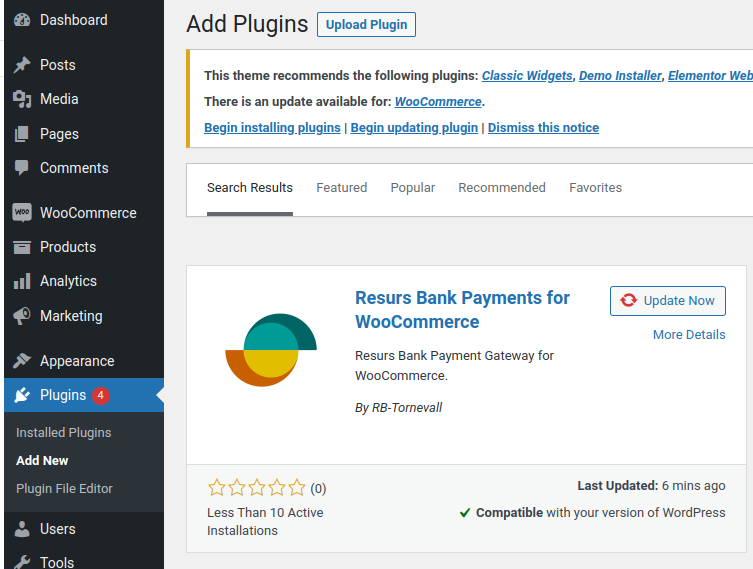
Manually installing plugin
If you plan to install a development version or not directly from WordPress plugin manager, this is the place to look at. If you plan to run this plugin in a “production state”, please install it properly within the WordPress plugin manager. This page currently only has information for git installs.
Installations with zip file (most similar to the WordPress Plugin Repository)
About the current-zip fileCurrently, there are no stable tag present in the repository. When there is a stable tag, the “current” file will always contain the most recent release. While waiting, the code structure in this zip is based on the master branch.
1. Upload the plugin (resurs-bank-payment-gateway-for-woocommerce-current.zip - 1.0.0, last update 2023-04-27) archive to the “/wp-content/plugins/” directory.
- Activate the plugin through the “Plugins” menu in WordPress.
- Configure the plugin via Resurs Bank control panel in admin.
Installations with git
Go to your WordPress plugin structure (normally located in [WP-ROOT]/wp-content/plugins and run this command:
git clone --recurse-submodules -j8 https://bitbucket.org/resursbankplugins/resursbank-woocommerce.git
The slug (path) used by this repository is not the proper name standard for the module. While writing this, the official slug is not entirely set yet, but there should be no problems installing it with another slug name than the default. However, if you use another path than the default, be aware of the security issues that may come with this.
The above command will ensure you get all requirements installed in your structure, but primarily with the master branch installed. You should consider checking out a stable tag if you really need to use this install method. In this case you’ll also need to check for updates manually and do manual checkouts.
This kind of installation neither guarantee that submodules are updated properly. In some cases, you’ll need to update lib/ecom manually, with an extra git pull.
Dual plugins (how to act on it)
This is how it may look if you run the old version and just installed the new one. It is always recommended to deactivate the old one before activating the new one (and vice versa) before you start running them. The namespaces in the plugins are different to each other, so they should not crash the platform if you enable both of them in the same time.

Creating your own zip-release from git
Clone the repository as shown above. Run a script similar like this. You need rsync and git installed. Observe that this is only a simplified example. The important thing is to make sure that the codebase has both the module and lib/ecom merged. The script below will do this, and also make sure that the latest ecom2-release is present. Currently, ecom2 don’t have any stable tag!
Example script
#!/bin/bash
branch="master"
if [ "" = "$1" ] ; then
branch="$1"
fi
src="resurs-bank-payments-for-woocommerce-bitbucket"
dest="zip/resurs-bank-payment-gateway-for-woocommerce"
if [ ! -d $dest ] ; then
mkdir $dest
fi
echo "Synchronize $src with $dest"
rsync -a --info=progress1,progress2 --delete $src/ $dest
cd $dest
git checkout $branch
git pull
cd lib/ecom
git pull origin master
cd ../..
echo "Bundle by cleanup ..."
find . -name .gitignore -exec rm -v {} \; >/dev/null 2>&1
find . -type d -name .git -exec rm -rvf {} \; >/dev/null 2>&1
cd ..
echo "Archiving ..."
zip -r resurs-bank-payment-gateway-for-woocommerce.zip resurs-bank-payment-gateway-for-woocommerce
Store configuration requirements
Stock Keeping Unit (SKU)
In order for the order management functionality built into the plugin to work as intended all products sold in your shop need to have a SKU configured.
The setting for this can be found in the Inventory tab in the Product data box on each product.
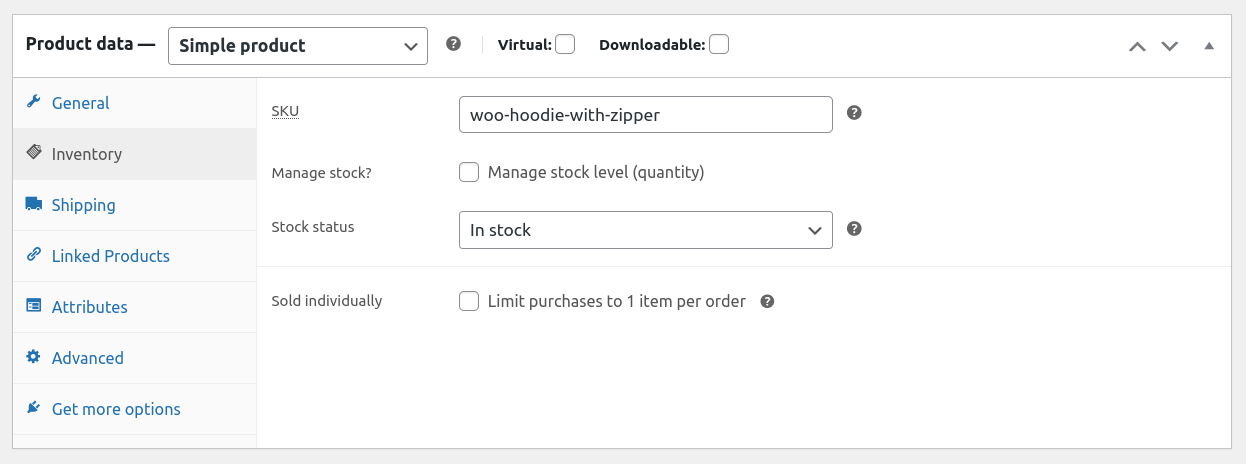
Number of decimals
By default WooCommerce is configured to show prices with zero decimals, for certain technical reasons this can occasionally cause rounding errors so we strongly recommend that you change this setting so to two decimals.
This setting can be changed by going to WooCommerce → Settings → General and scrolling to the Currency options section. It’s called Number of decimals and should be at the very bottom of the section.
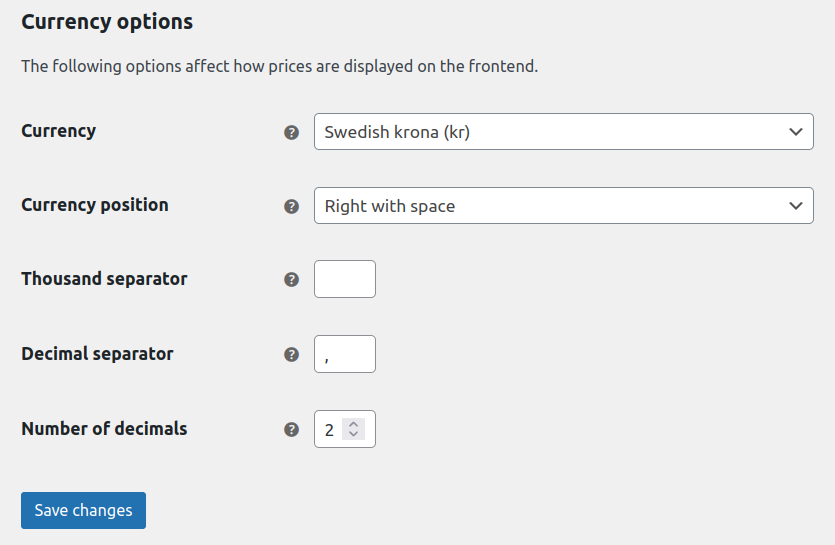
Plugin basics and information
This is planned space for Resurs for WooCommerce MAPI Release v1.0. The MAPI-Commerce package is a rebuild of Resurs for WooCommerce that is adapted into the latest Resurs API (MAPIv2, as of 2022). All old flows has been disconnected from this plugin and since it will be a huge breaking change due to this among other features, it will be released separately from the old plugin.
- Old plugin vs new plugin (side by side/migration)
- Zero decimals in WooCommerce
- Changing the payment method configuration
Old plugin vs new plugin (side by side/migration)
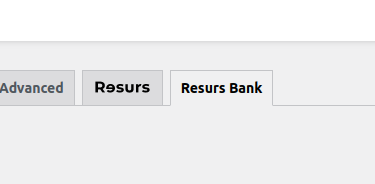
As of the latest master branch it is possible to run both the new version and old version side by side. It is however not recommended to do so as both modules are fetching and handling payment methods differently. Best practice is to never run the plugins simultaneous, to avoid problems such as duplicate getAddress-fields and/or payment methods in the checkout. You can not only set the old plugin disabled by the “Enabled”-checkbox.
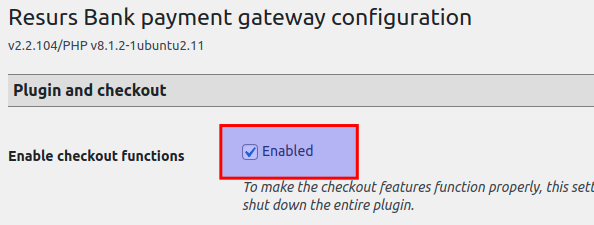

Zero decimals in WooCommerce
In newer installs of WooCommerce the setting for number of decimals to use in the checkout may be set to 0 as the default value. This is usually what you do not want, due to problems with roundings. If you are new to WooCommerce, make sure to look this up and change it if necessary. The recommended settings here is 2 decimals (Resurs do not fully support more than 2).
If you want to run with 0 decimals regardless of the warnings, you can check out this page for a proper solution.
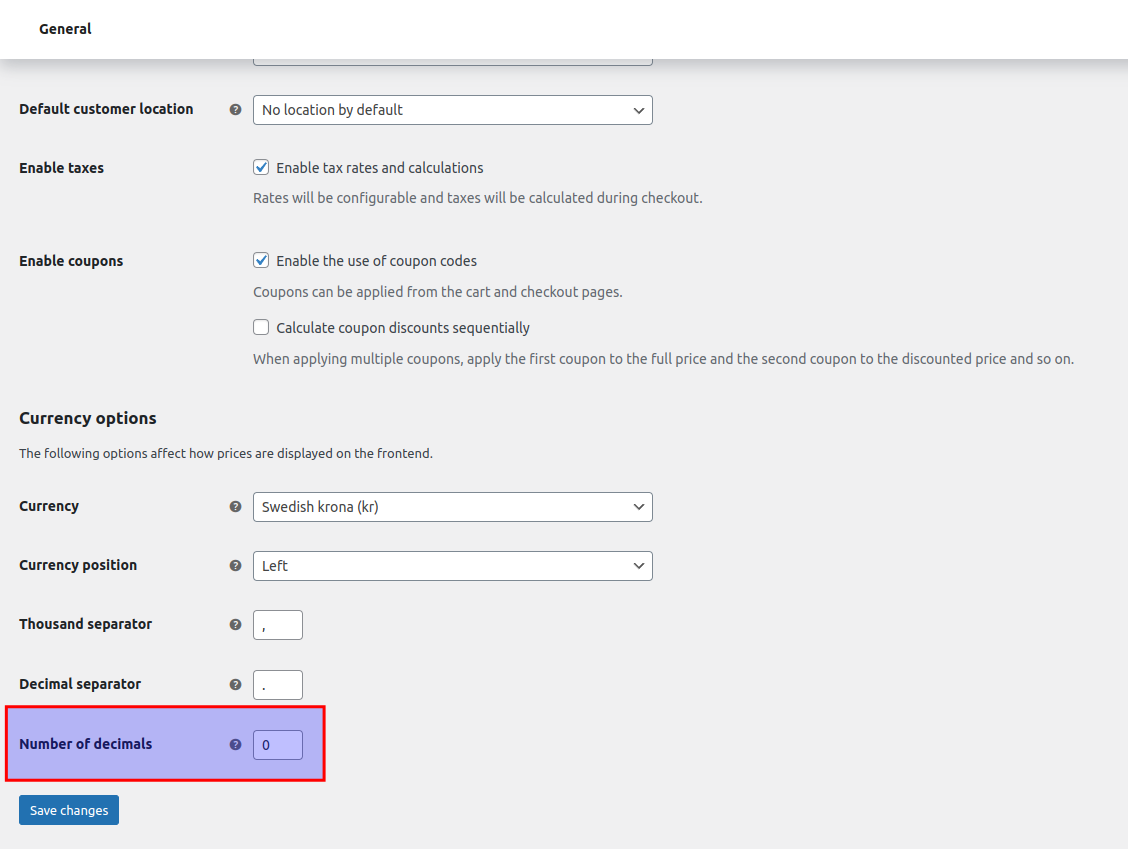
Changing the payment method configuration
When making any changes to payment methods at Resurs Bank it is strongly recommended that you clear the cache in the Plugin configuration to avoid potential problems.
Plugin configuration
This page contains information on the configuration of the plugin.
Basic configuration
-
Go to
WooCommerce→Settingsand click on theResurs Banktab - Enter your credentials in the
API Settingstab -
Choose the correct Store ID for your store from the dropdown
- Save the settings
Detailed configuration information
API Settings
This tab is for basic connection settings and is where you enter your credential from Resurs Bank, whether to use the Production or Test API.
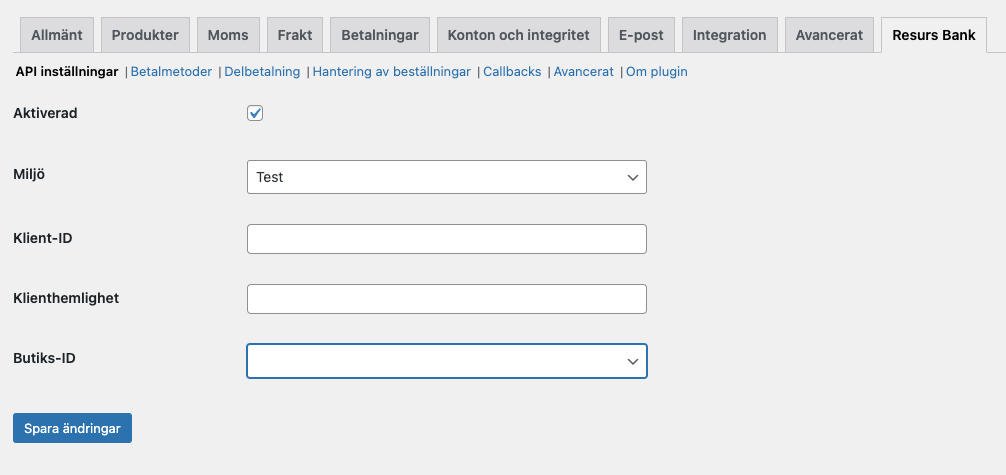
Payment Methods
This tab has no settings on it but allows you to see which payment methods have been configured for your account. Example:
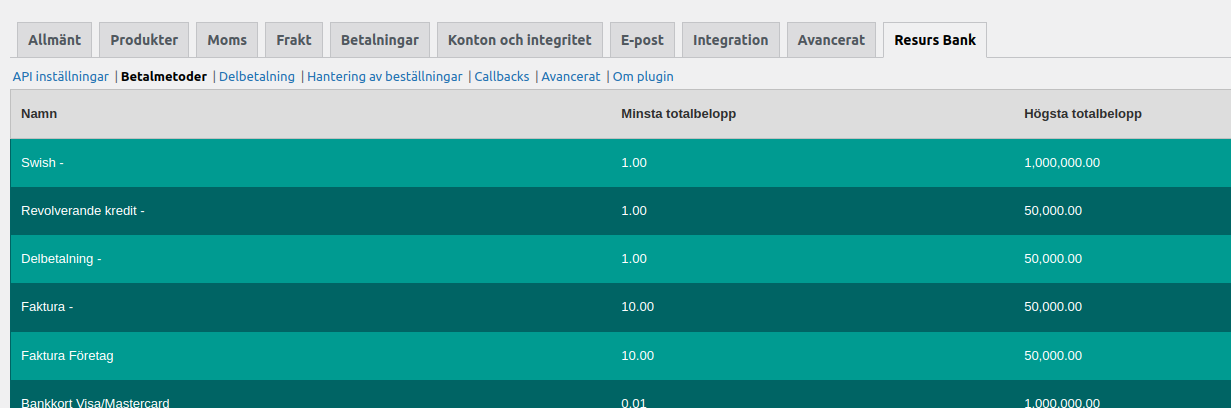
Part Payment
Order Management
Here you can enable/disable the different order management features of the plugin.
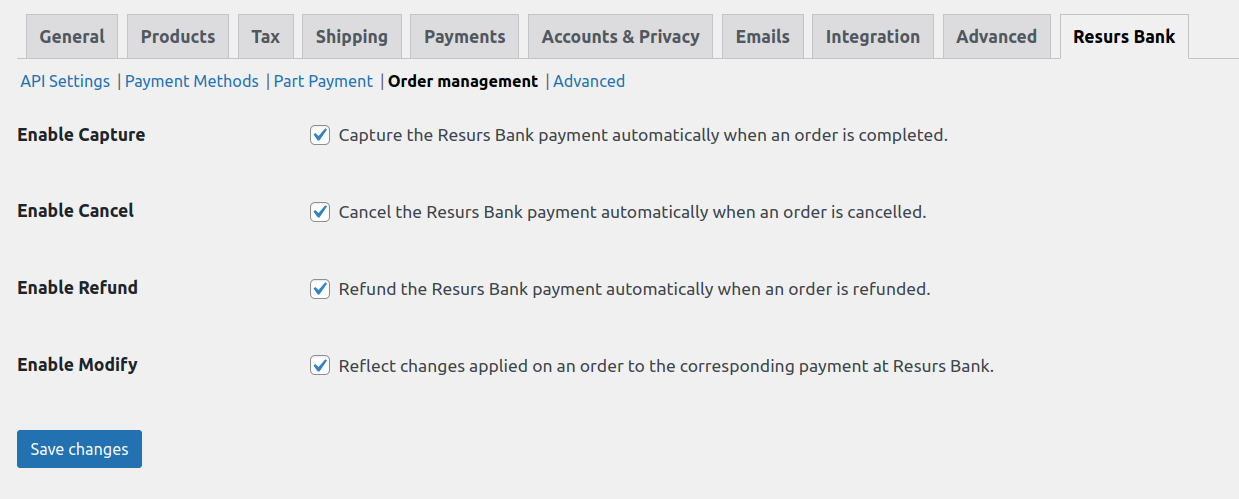
Callbacks
Callbacks are notifications sent to a specified URL when a payment reaches a certain status, such as authorization or rejection.
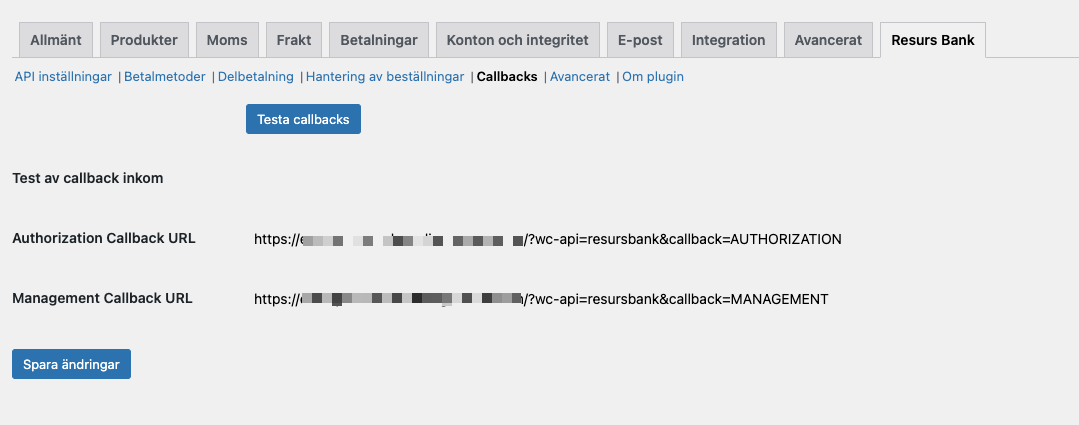
Advanced
This tab contains more advanced settings such as logging and cache settings. As a general rule it is recommended to keep the cache enabled as it significantly reduces the number of requests made to the API (and thus improves performance under most circumstances).
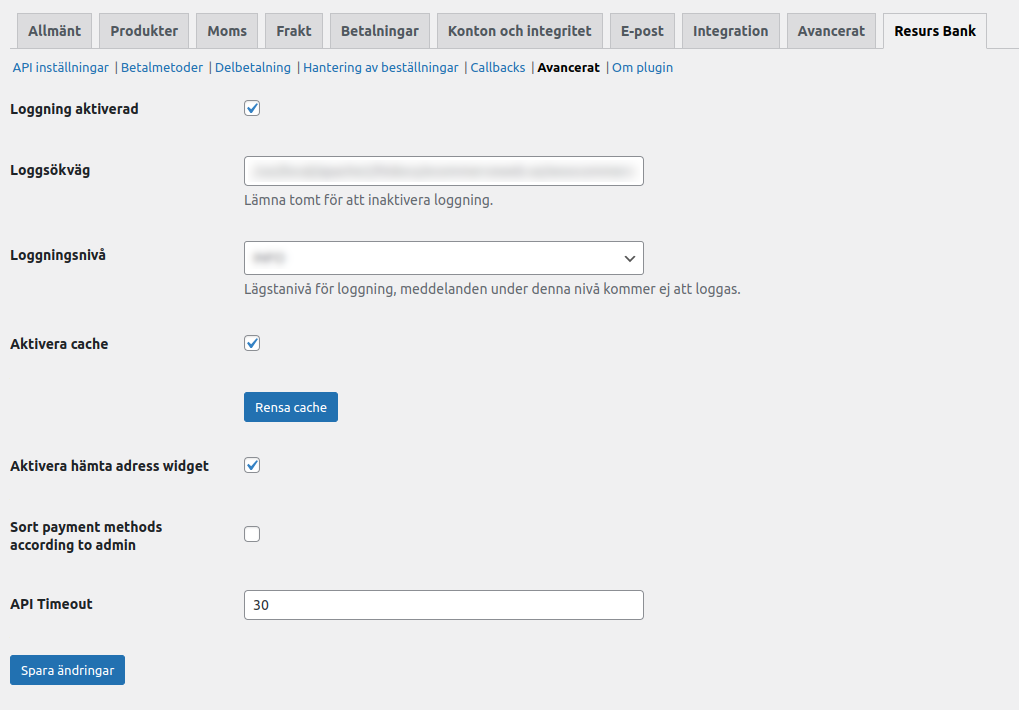
Part payment widget
This feature of the plugin allows your store to display a small widget on individual product pages with information about available part payment options including a modal iframe popup with more detailed information.
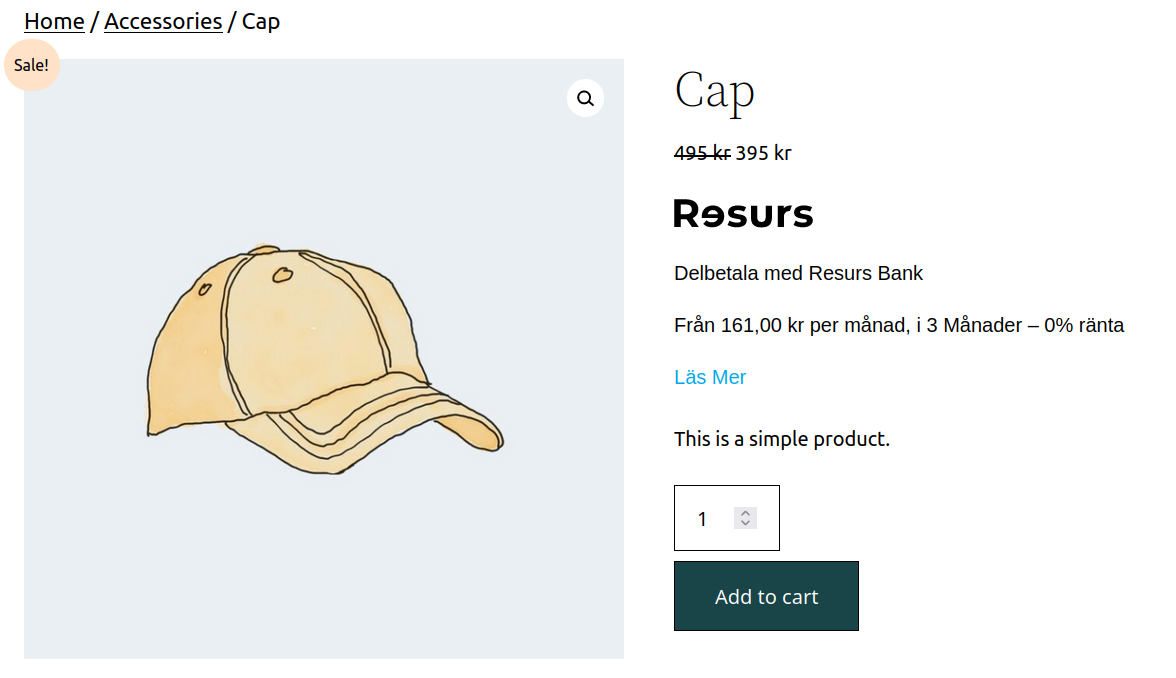
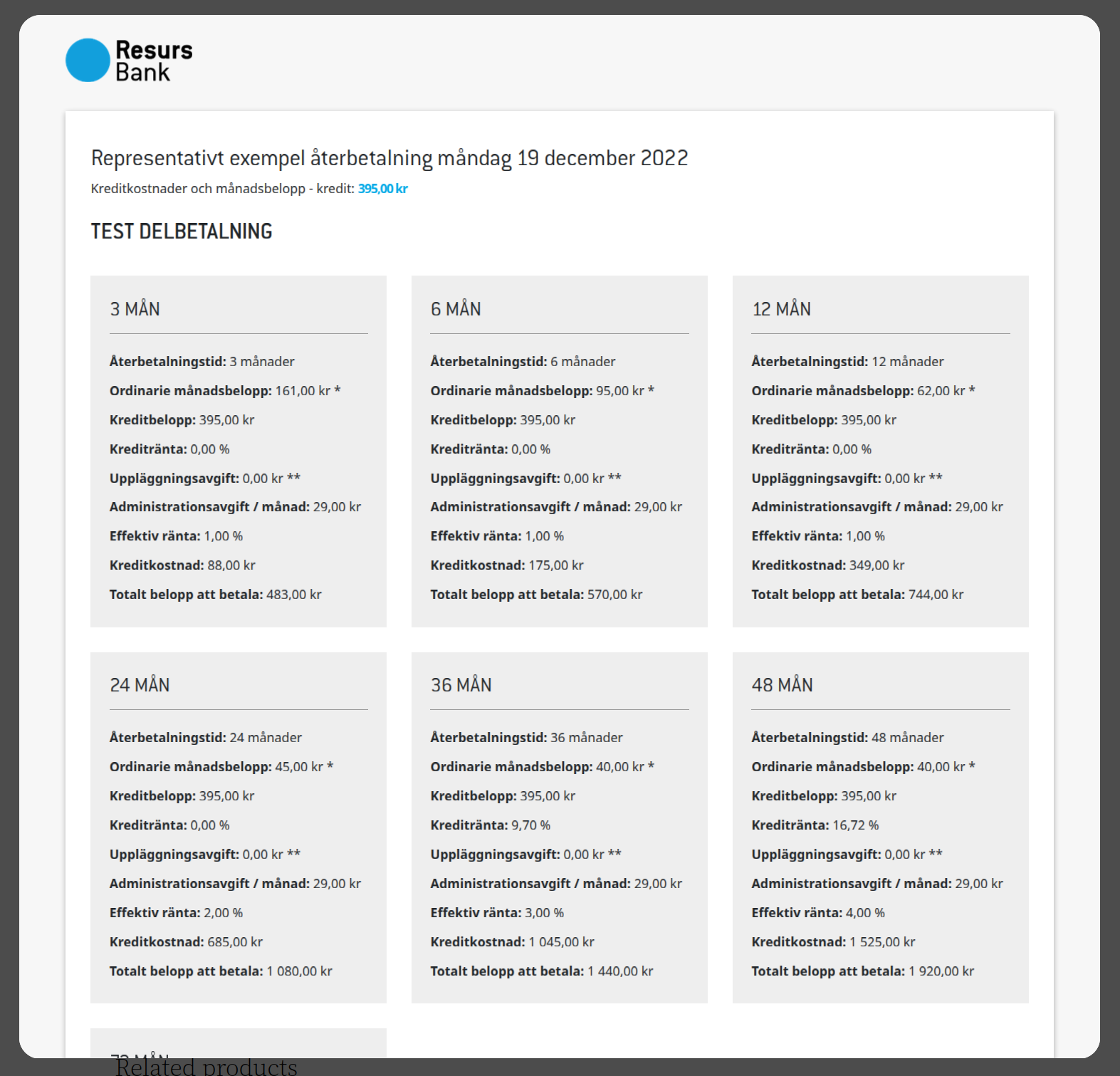
Configuration
The widget configuration options can be found on the Part payment tab under WooCommerce → Settings → Resurs Bank.
Before configuring the widget you need to set the global plugin configuration on the API Settings tab.
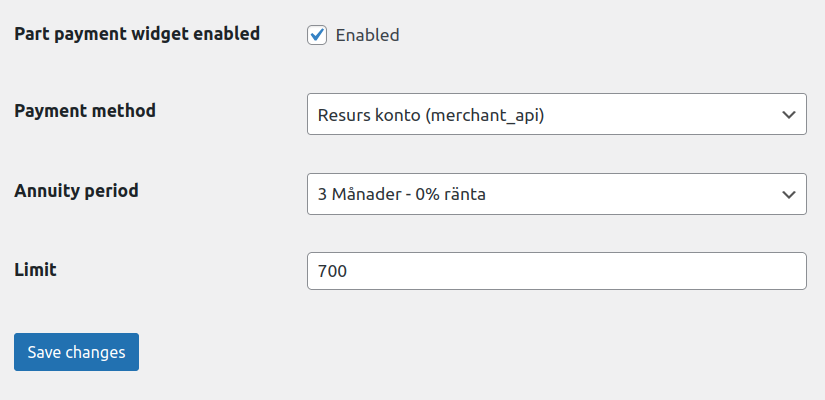
Part payment widget enabled
Toggle this setting to enable or disable the widget.
Payment method
This option allows you to choose which of your payment method to use for the widget.
Only payment methods that support part payment will be available here.
Annuity period
Controls how long of a payment period to calculate the monthly cost for.
Like with the payment method setting only supported periods will be shown.
Limit
Sets a lower monthly installment limit under which the widget will not be displayed.
If you to set the limit higher than the payment method’s maximum configured purchase price you will see a warning message after saving your settings.
You should set this value high enough that the monthly cost is at least SEK 150 (Sweden) or EUR 15 (Finland).
Order management
The plugin has functionality built into it for automatically updating the payment at Resurs Bank when the order is manually edit/updated in WooCommerce order view.
By default all of these features are enabled when the plugin is enabled but can be disabled in the settings under WooCommerce → Settings → Resurs Bank → Order Management.
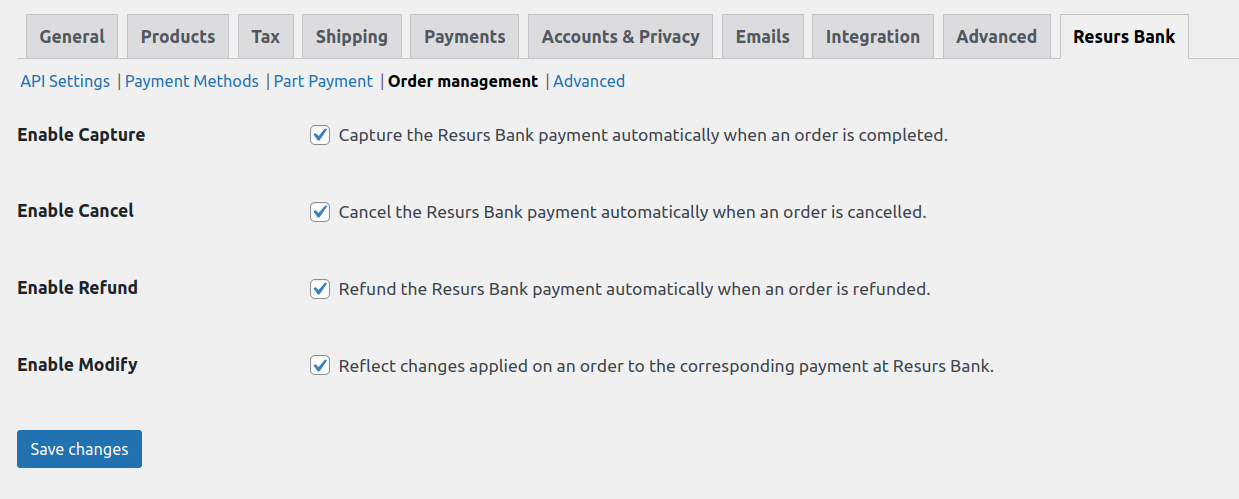
Enable Capture
When this setting is enabled the payment will be automatically captured when the order status is set to Completed in WooCommerce.
Once an order has been set to Completed it can no longer be reverted to another status.
The module does not support partial captures.
An order which has been partially captured using the Merchant Portal can still have the remaining order amount captured from WooCommerce.
Enable Cancel
This feature works much like the Enable Capture setting in that it automatically cancels the payment when an order is cancelled in WooCommerce. Similarly, once an order has been cancelled it can’t be reverted to another status but a payment that’s been partially cancelled through the Merchant Portal can still have its remaining order lines cancelled through the order view.
Enable Refund
Like the Enable Capture and Enable Cancel features this feature will both automatically handle refunds of the payment when a refund is applied to the order in WooCommerce and once an order has been refunded it can’t be reverted to another status and allow complete refunds of the payment when a partial refund has already been applied through the Merchant Portal.
Enable Modify
With this feature enabled changes you make to an order will be reflected on the payment.
However, there are some caveats. First of all, this only works if the payment can be captured, cancelled or if it has been fully cancelled. Furthermore, if the sum total for the changed order are equal to what they were before changing the order no call will be made to Resurs Bank. E.g. if you substitute one product for another with the exact same price then the change will not be transmitted to the payment.
One workaround for this issue is to cancel the payment through the Merchant Portal before editing the order in WooCommerce as this changes the authorized amount on the order to 0.
It should also be noted that it’s not possible to exceed the credit limit which has been authorized for the payment. Instead the customer should place a new order.
Should the modify action fail it can sometimes result in the payment being cancelled despite the order not being cancelled. If this happens you can click the Recalculate button to update the order state as this also pushes the order update to the payment at Resurs.
Please also note that changes made from Resurs Merchant Portal will not reflect back to the WooCommerce system and have to be made there as well.
MAPI Checkout Flow
Reserved space for the described MAPI-flow. It very much looks like the prior flow, with a few enhancements.
Purchasing with the new Merchant API.
The Merchant API is, like the former simplified shopflow, made to go with a platform default rules but with some improvements. The WooCommerce order will (as before) be created first (in Pending status), then Resurs order is placed and finally - depending on the result - updated to Processing. The procedure looks like this:
- Purchase button is clicked. WooCommerce starts handling the order, setting the first Pending status.
- When WooCommerce checks (stock count, etc) are finished, Resurs plugin takes over to create the payment. During this process, signing the payment also occurs.
- When Resurs is done, the order can be either accepted (processing), rejected (failed) or paused (on-hold). Depending on the outcome, Resurs will redirect customers back, either to the final order received-page (“thank you”) or a failure-page (if Resurs rejects the order, customers redirected to a fail-page will render the order to be canceled).
- Side by side with the above steps, callbacks are also sent from Resurs, in case that the customer fails to return to the thank you page. This makes sure that the statuses are properly set.
Visualized Flow
How callbacks works
- When a purchase is completed and the payment is ready to be handled at Resurs side a few callbacks are executed synchronously from Resurs. You can see the flow and more information about the callbacks here.
- To make sure that the callback received from Resurs is correct, the plugin will make a secure request with Resurs to confirm the order status, before handling the order locally at WooCommerce side.
- When an order is synchronized with Resurs, the order status will update to either processing, on-hold or failed. If t he order is set to on-hold, this means that more actions could follow. For example, an order at Resurs can be temporarily frozen (which is the cause of on-hold) and will be pushed further (to processing) when ready to handle.
Trouble shooting and error handling
From time to time, you’ll need to handle problems with the plugin. Before you contact us with error reporting, make sure the below settings tab are correctly filled in. To avoid us to break your platform, the field for log path is by default empty. If your system can’t write logs to the log path defined there, it may not work at all (which is why logging is disabled by default). Best practice here is to use you path-to-wordpress/wp-content/uploads/wc-logs which is where WooCommerce is normally writing their ownlogs. You can look at the example screen dump below.
By using the same path as your wc-logs directory, you will be able to look at the log files the same way that you browse WooCommerce logs.
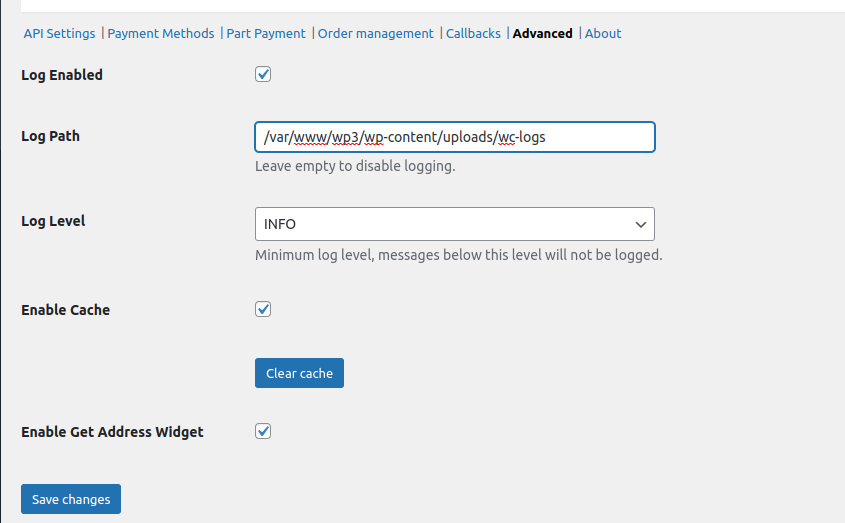
When logging is enabled with the above “practices”, you will be able to see the logs inside the wordpress platform under WooCommerce logs section like this: